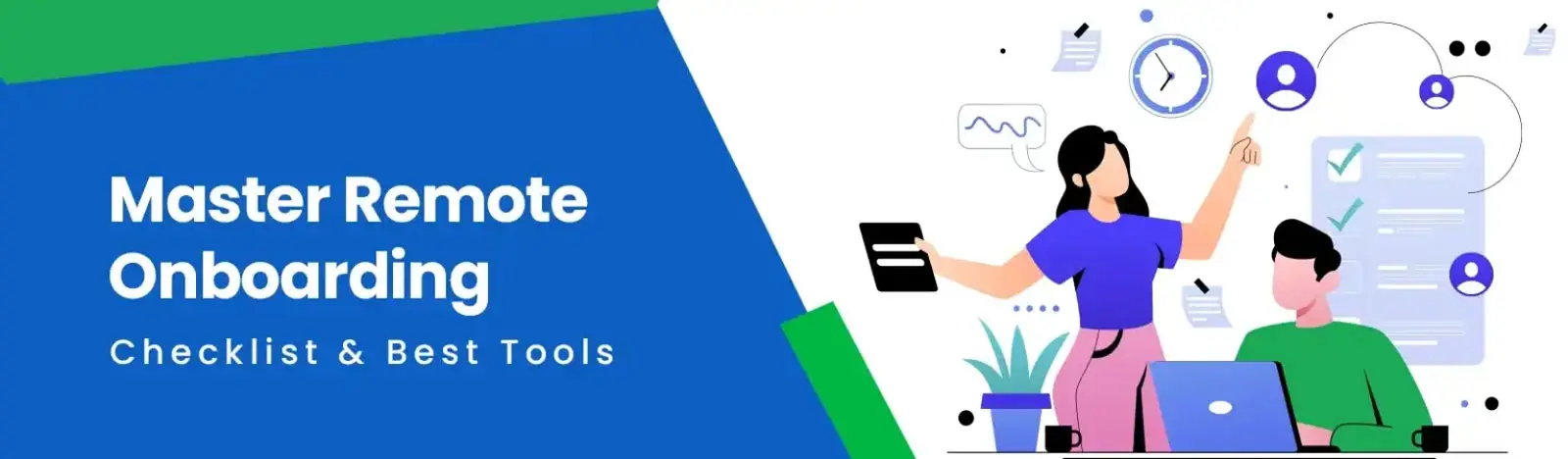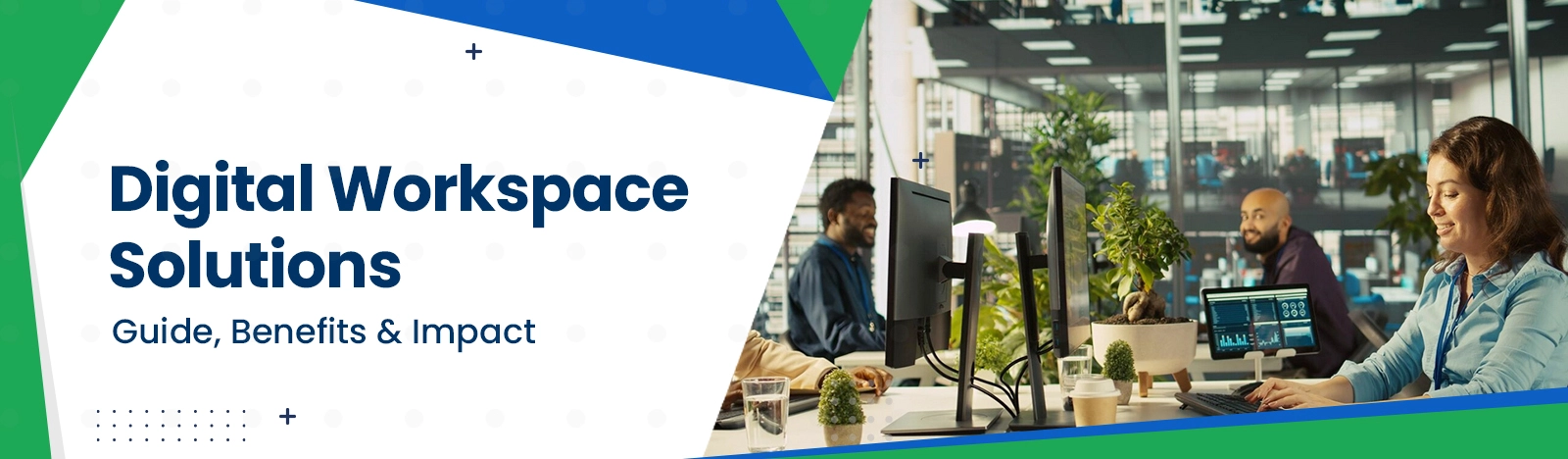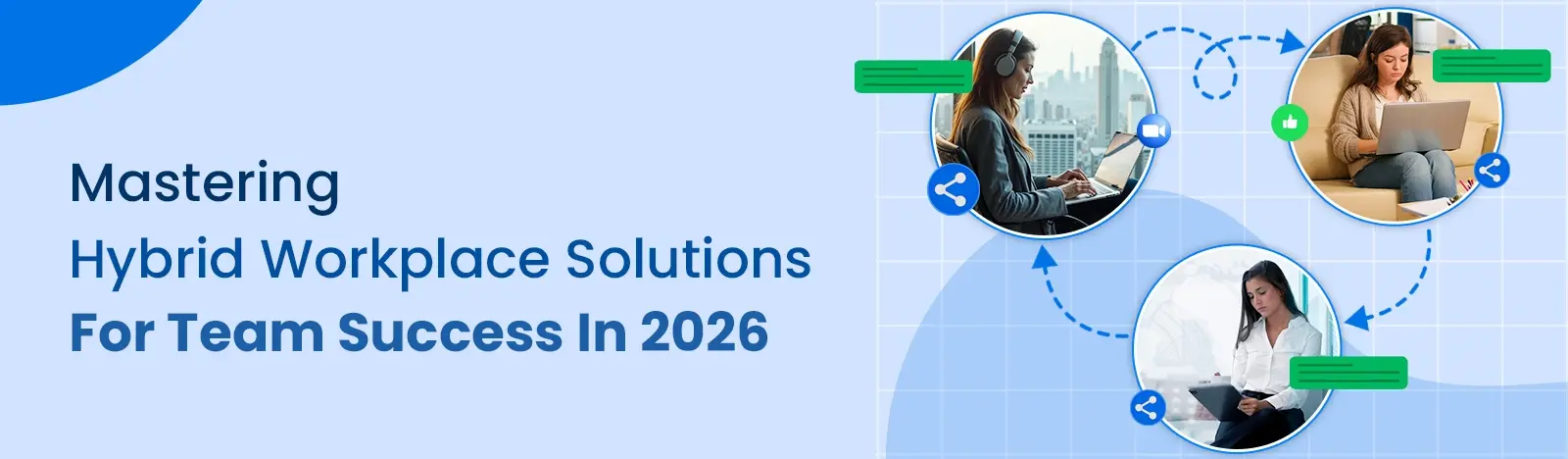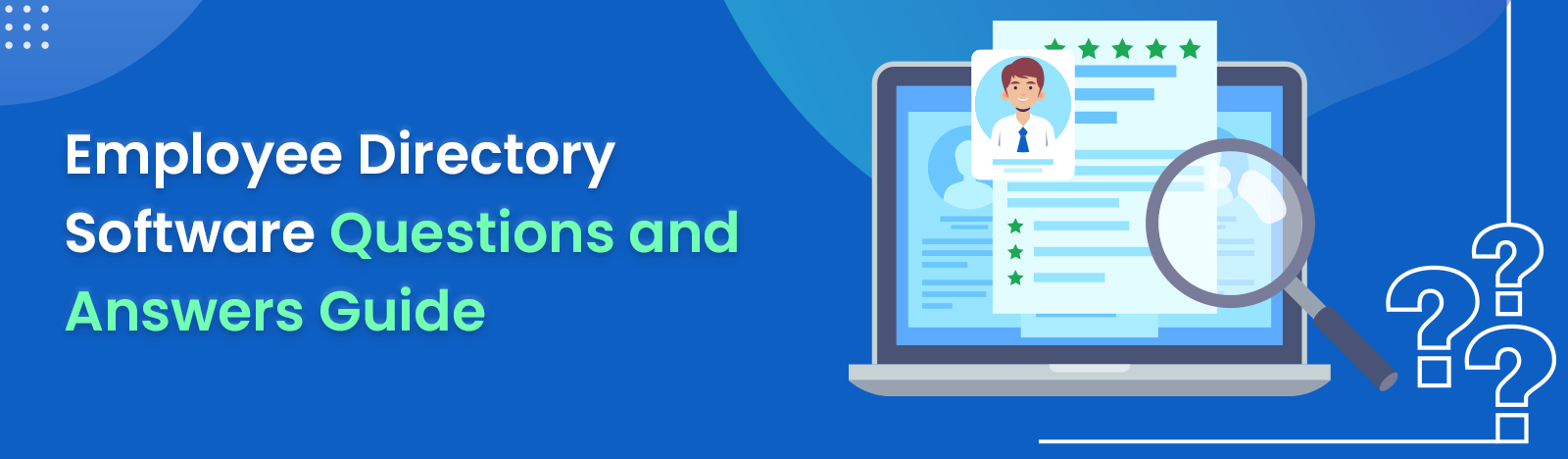Employee Directory Software Questions and Answers Guide
This guide answers the most common questions about employee directory software. It covers how to create, sync, and customize a directory in Microsoft 365, focusing on tools like SharePoint and Entra ID. Find all your key answers in one place.
An employee directory is more than just a list of names. It is the central hub that connects your entire organization. But building or managing one, especially within the Microsoft 365 world, brings up many questions. This blog post answers the most frequent questions to help you understand, build, and get the most value from your directory.
How do I create an Employee Directory in Microsoft 365?
You can start by connecting SharePoint Online to your Microsoft Entra ID (which was Azure AD). All your licensed users already have profile information like name, title, and department. You could use technical tools like Power Automate or Graph API to show this data, but that requires setup. A faster way is using a ready-made SharePoint Employee Directory Software (SPFx App). These apps automatically pull and display user data in a modern layout, keeping it synced without any code.
Can I sync my Employee Directory with Active Directory or Entra ID?
Yes. Modern directory apps connect right to Microsoft Entra ID or your on-premises Active Directory. They use the secure Microsoft Graph API to read user information. When HR changes someone’s role in AD, the directory shows this change in real time. This stops duplicate data entry and keeps all information accurate. This is one of the core employee database software benefits, ensuring a single source of truth.
What is the best Employee Directory for SharePoint Online?
The best directory for SharePoint Online should fit perfectly into Microsoft 365. It needs to have strong search and filtering, show an organization chart, and let you make changes without code. A key feature is how it handles the employee name list, making it easy to find anyone. Look for a tool that pulls all data from Entra ID and lets you add custom fields that are important to your company.
See how a ready-made directory can instantly solve your search and sync problems.
Request a Free CallHow do I add custom fields to the directory?
You can add custom fields, like “Skills,” “Certifications,” or “Location,” in a few ways. You can add them directly to user profiles in SharePoint or Entra ID. A better option is to use a pre-built directory app. These apps often provide an easy settings panel where you can add new fields, manage their order, and choose who can see them, all without needing IT help.
How can I make my Employee Directory searchable?
A simple directory should be searchable by name, department, or job title. A great directory lets you search for skills, projects, or any other custom field. This “advanced search” helps you find experts quickly. For example, you could find “all project managers in the new-york office” or “anyone who speaks spanish.”
Can I show an org chart in my Employee Directory?
Yes, and you should. A visual organization chart is a top feature. Good directory software automatically creates an interactive org chart. It uses the “Manager” field from Entra ID to build the reporting lines. This lets employees see company structure, understand reporting, and find the right person in a department.
How do I handle employees who have left the company?
This is managed by your main user database, Entra ID. When an employee leaves, your IT or HR team should disable or delete their M365 account. A properly synced employee directory will see this change. It will automatically stop showing the departed employee in the search results and org chart, keeping the directory current.
Struggling with messy data? Let us show you a clean, self-updating directory.
Book Your DemoCan I integrate the directory with Microsoft Teams?
Absolutely. This is a great way to boost team collaboration. You can add your SharePoint employee directory as a tab inside a Microsoft Teams channel. This lets employees find colleagues, check profiles, and even start a chat or call directly from Teams, without switching apps. It puts the directory right where people are working.
What is the best way to handle profile pictures?
The directory should pull profile pictures from each user’s Microsoft 365 profile (the same picture used in Outlook and Teams). If a user has no picture, the directory can show their initials instead. Some advanced apps also let you upload photos to a separate SharePoint list, giving you more control over the images shown.
How can I customize the look and feel of the directory?
You want the directory to match your company’s brand. A good SharePoint-based directory will let you change colors, fonts, and the layout of the profile cards. This helps make the directory feel like a core part of your company intranet and not just a generic tool. A well-designed directory becomes a key way to add value to your intranet page.
What about data privacy and compliance?
Privacy is key. Because the directory reads data from Entra ID, it uses Microsoft 365’s strong security. All data stays within your secure system. You are not exporting sensitive employee information to a third-party tool. This makes it easy to stay compliant with rules like GDPR.
Achieve a fully compliant, secure, and easy-to-use directory in SharePoint.
Explore the SolutionCan I connect my HRIS (like Workday or SAP) to the directory?
Yes. While the directory’s main source is Entra ID, you can enrich it with data from your HRIS. This is usually done by setting up a process to sync HRIS data into Entra ID. This keeps Entra ID as the single source of truth for identity, which then flows into your directory. Some apps even offer options for visual analytics using Power BI.
How do I manage permissions in the Employee Directory?
Permissions are managed through Microsoft 365. You can control who can see the directory or who can edit profile data. By using Microsoft 365 groups or SharePoint permissions, you can ensure data is secure while also keeping it open for all employees to find the people they need. This is a core part of any digital solution to store and access employee information.
Is there a mobile-friendly version of the Employee Directory?
Yes. A modern SharePoint employee directory is built to be responsive. This means it works perfectly on smartphones and tablets. Employees can open it from the SharePoint mobile app or Teams, find a colleague, and start a call or chat right from their device. This is perfect for remote teams or people who are not at their desks.
How can I add a “birthday” or “work anniversary” section?
You can add fun features like “Today’s Birthdays” or “Upcoming Anniversaries.” This is done by adding “Birthday” and “Join Date” fields in your user profiles. A pre-built directory app can then use these fields to automatically show and celebrate these dates, helping to build social connection.
Get a directory with all features, including org charts and mobile access, set up fast.
Talk to an ExpertBuilding the perfect directory in M365 can be complex. We focus on this exact challenge. Leveraging a pre-built SharePoint Employee Directory Software (SPFx App) provides a direct path to solving issues like data sync, advanced search, and org chart viewing. This approach ensures you get a powerful, secure, and fully integrated solution without the need for complex custom development.
Conclusion
A modern employee directory is a powerful tool for connection and collaboration. By using the tools you already have in Microsoft 365, like SharePoint and Entra ID, you can create a central, reliable source of truth. Whether you build it yourself or use a ready-made app, answering these common questions is the first step to connecting your organization.