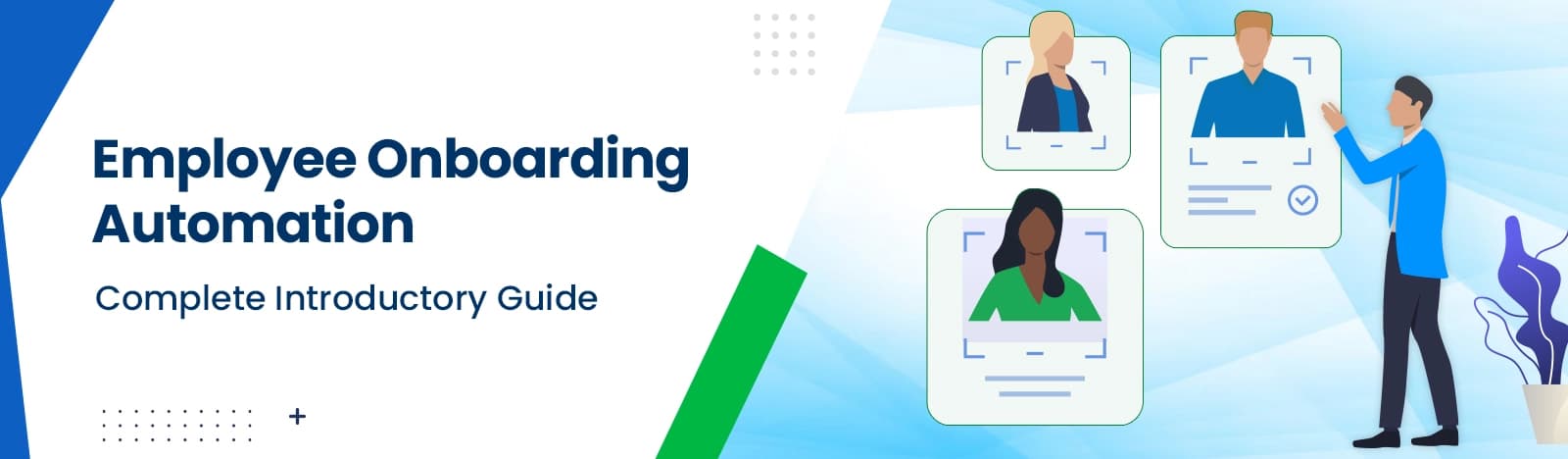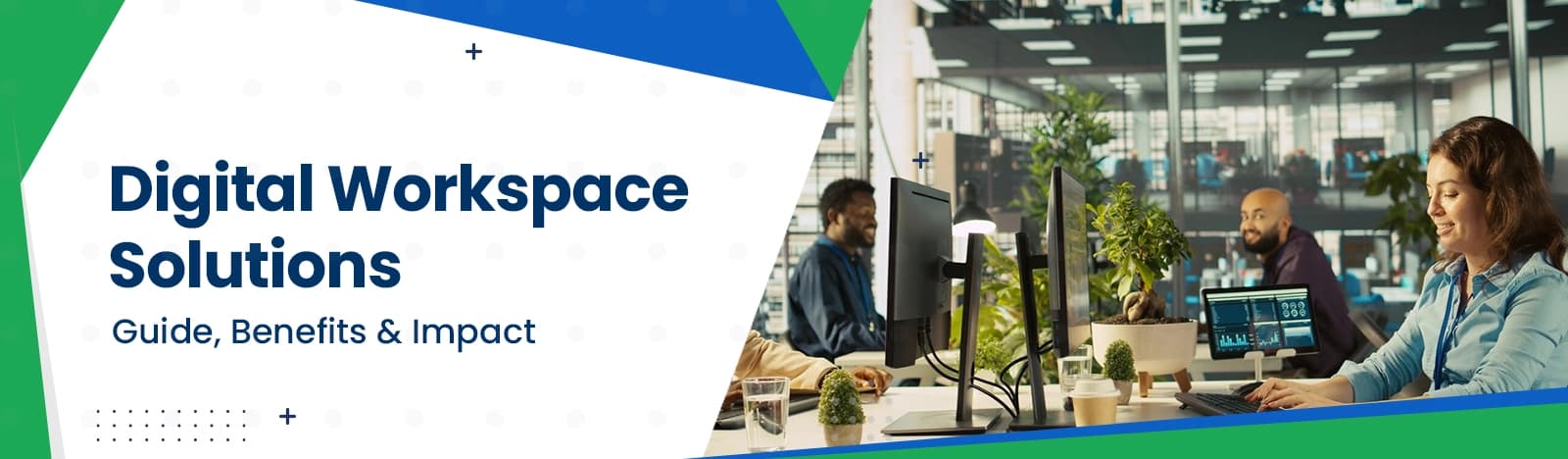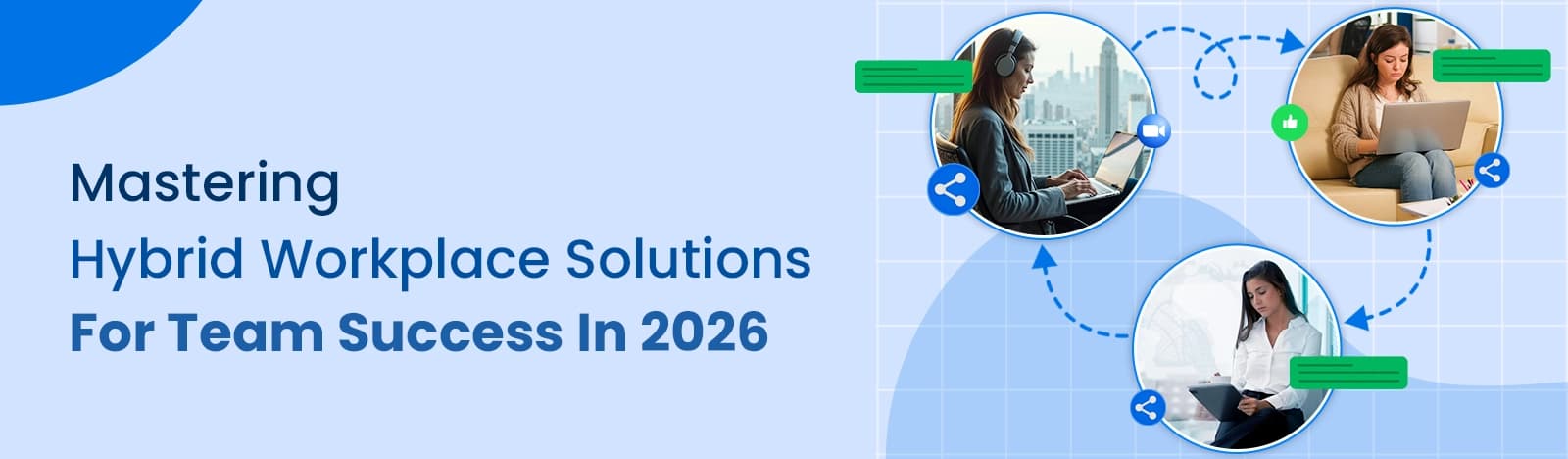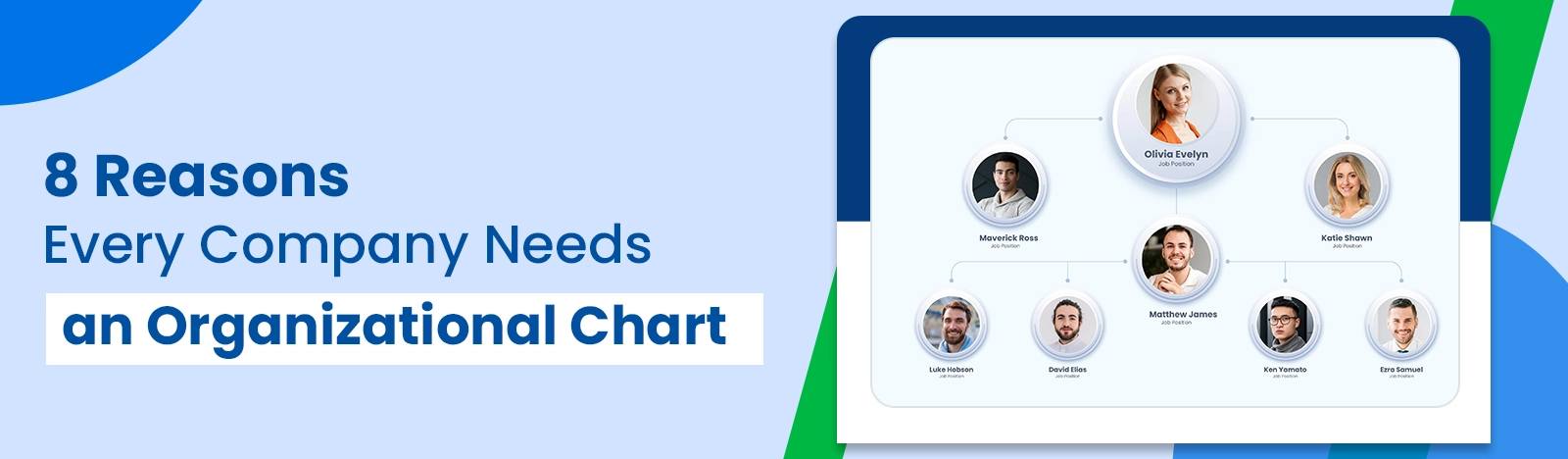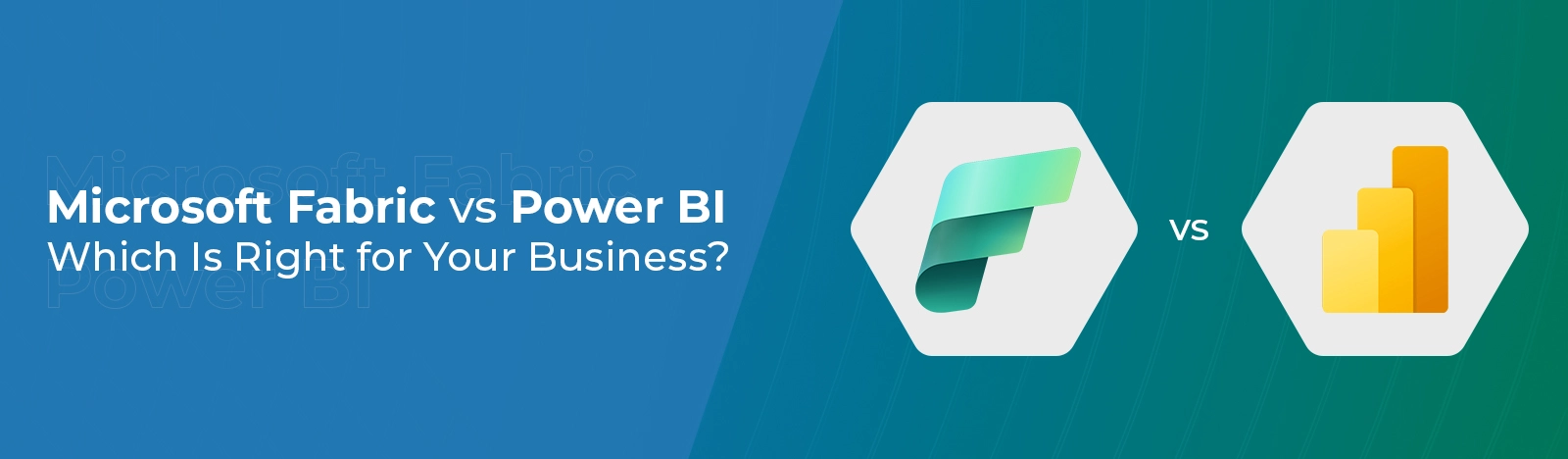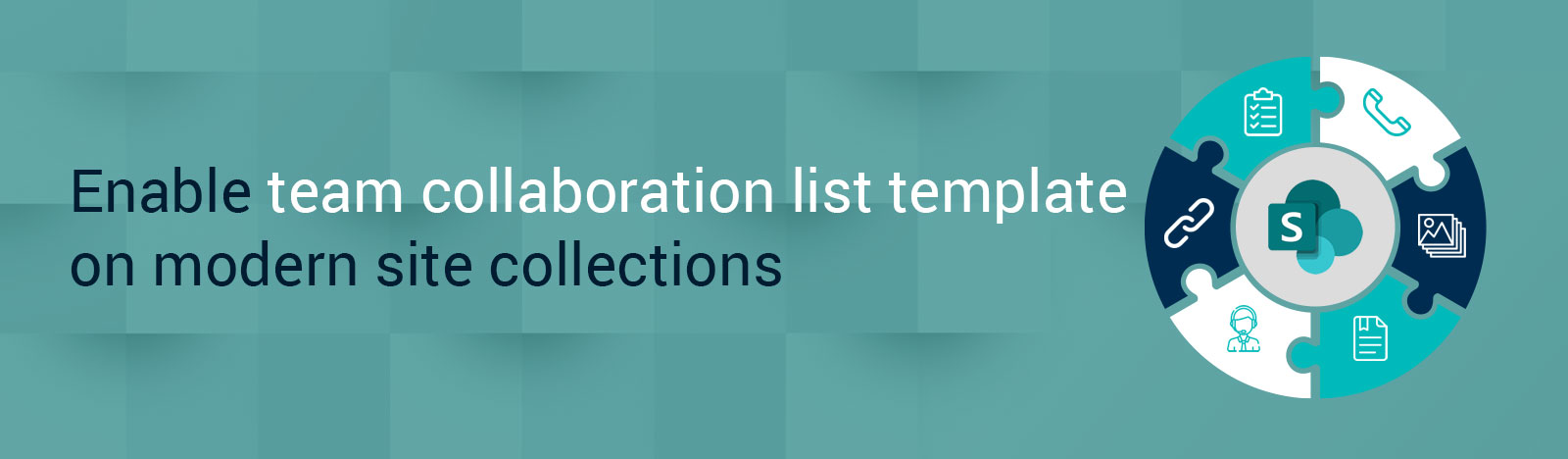Enable Team collaboration list templates on modern site collections
On modern SharePoint sites- the team collaboration lists feature is disabled by default. So, if you are looking to create a calendar, document library, or a tasks list on modern SharePoint sites like we used to do in classic SharePoint sites and cannot find the list templates for that then you need to enable that feature.
When you enable the list, collaboration features on a modern site you will get the following list and library templates:
Libraries
- Picture Library
- Document Library
Lists
- Calendar
- Contacts
- Custom List
- Discussion Board
- Links
- Project List
- Tasks
- Announcements
To enable the team collaboration list templates on your site you need to follow the below- mentioned instructions:
1. Click on the gear icon from the top right of the page.
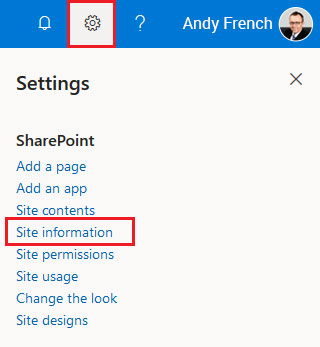
2. Click on the View all site settings.
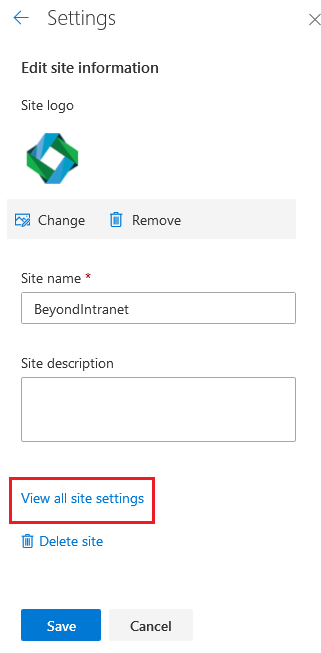
3. Click on ‘Manage site features’ under ‘Site Actions’ in the site settings page.
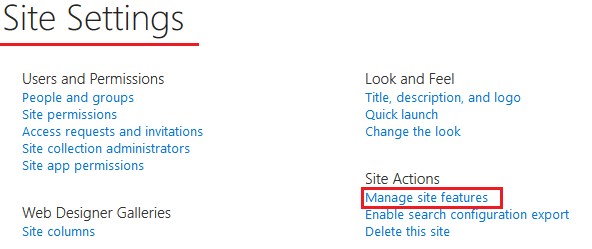
4. Activate the ‘Team Collaboration Lists’ feature.

5. Now go to ‘Site contents’ and create a new app.
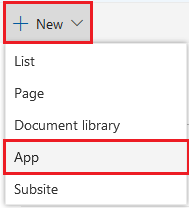
6. You can see all the team collaboration list available under ‘Apps You Can Add’.
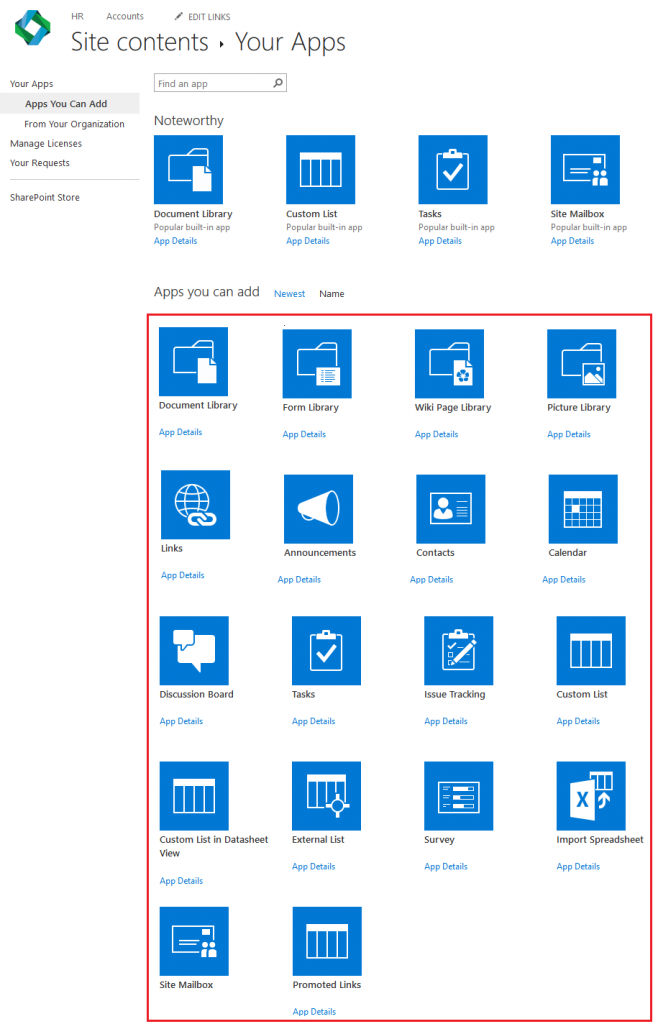
Final Thoughts
It’s easy and helpful to create lists using the predefined list templates. In the above-mentioned process, we have discussed how you can enable team collaboration capabilities for a site by making standard lists, such as document libraries and issues available.
If you have any questions, please feel free to leave a comment below, or reach out to our SharePoint team for more questions. You can reach us at [email protected].