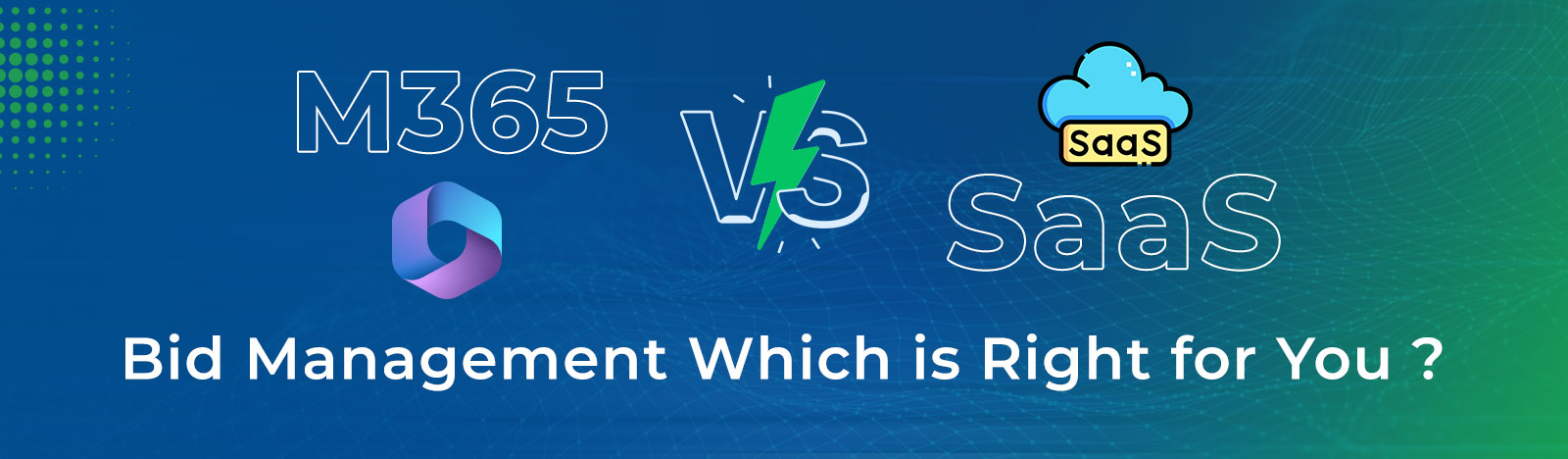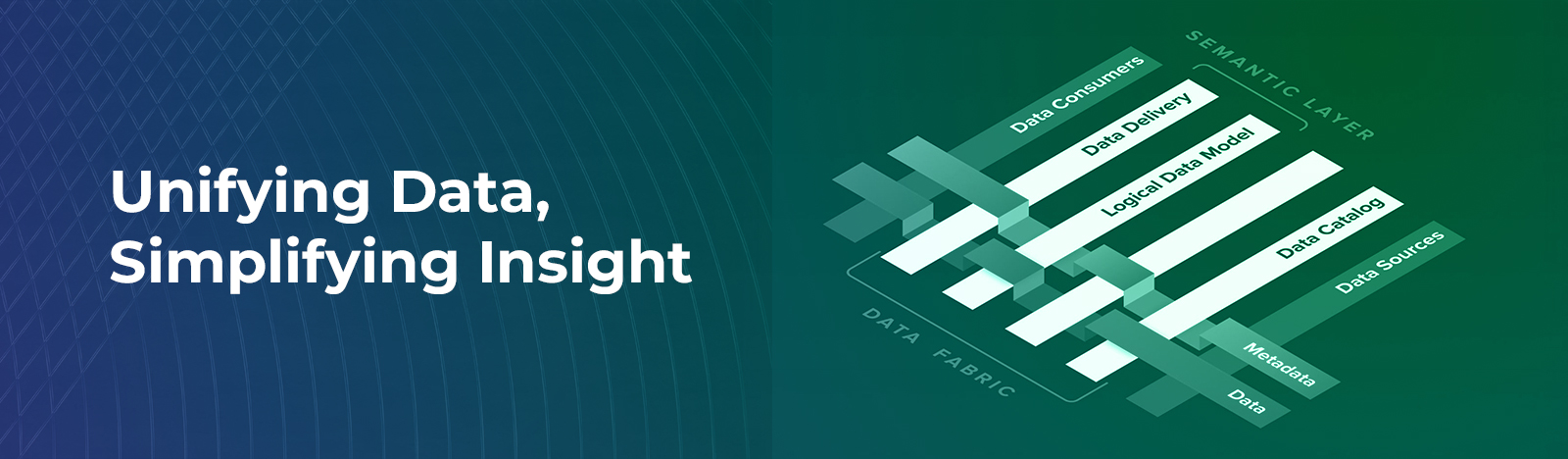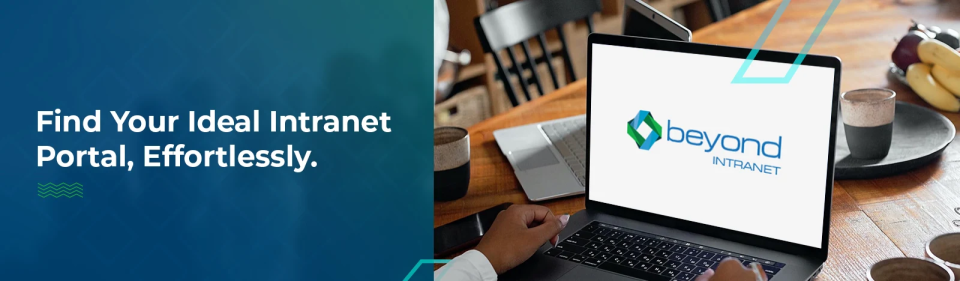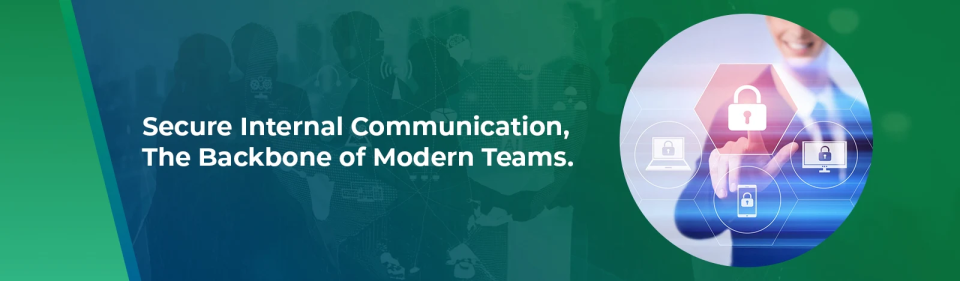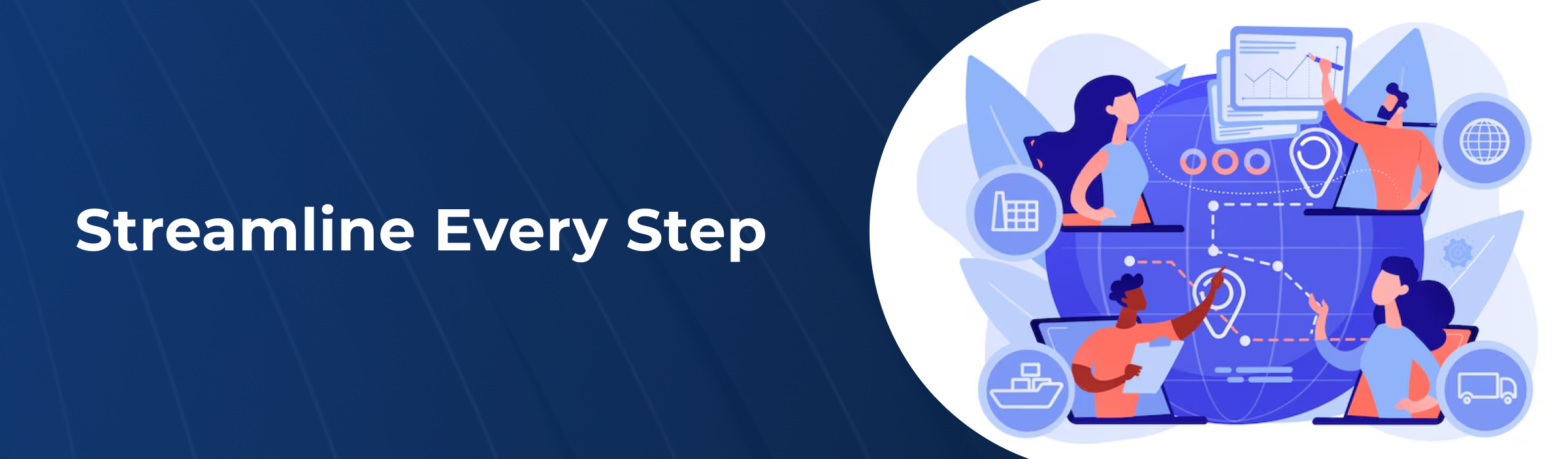How to Automate Your Workflow In 2025 With Microsoft Power Automate
Businesses are always swamped with work. But workflow automation can help your business save time by reducing or eliminating the time you spend on repetitive tasks. This means employees spend more time on their essential tasks while completing daily work faster. However, workflow automation is generally perceived as automating only single-step repetitive processes. But, today’s businesses want to automate multi-step, cross-departmental operations that can benefit the entire company. Business process automation solutions come in handy for this requirement. These solutions automate workflows saving users valuable time by removing Businesses from time-consuming, error-prone manual and repetitive tasks.
One of the best solutions out there is Power Automate. Microsoft Power Automate is a key technology within the Power Platform family that also assists in building rapid applications using PowerApps.
Power Automate is a service that helps businesses automate the process or task for various apps and services with ease. Using Power Automate, you can collect data from different data sources and send data to store in the database, send email notifications to internal and external users, synchronize files, and more. Following are a few examples of what we can do with Power Automate.
- Automate the business processes and workflow
- Send automatic email notifications or reminders email for pending tasks.
- Connect with multiple data sources and can move data between different systems.
- Schedule the flow to execute on a specific time-frequency.
- Connect with 500+ connectors or any publicly available API
- Automate tasks on your local computer, like computing data in Excel.
How Power Automate Benefits Your Business to Automate Workflows
Being a no-code/low-code platform, anyone with basic business flow understanding or an IT professional can create a Power Automate workflow. No core programming skill is required to develop a workflow in Power Automate. The development and deployment of Power Automate are speedy. Since Microsoft Power Automate is a cloud-based service, users can create Power Automate easily on the cloud and publish it. The flow publishing process is straightforward and fast, saving lots of time. Also, you don’t need to install any tool for its development. You can open it on any browser and have a ready development environment. Different types of industries are benefiting from Power Automate. For example, Manufacturing, Insurance, Healthcare, Banking, Retail, etc.
Let us look at an Insurance Case Study to understand how Power Automate helps automate workflows even complex tasks without breaking a sweat.
We helped a SaaS company that works towards developing software solutions for Insurance companies. Their innovative Commercial Insurance Risk Intelligence (CIRI) software converts documents into intuitive and informative dashboards, giving risk executives all the required information, they need to be productive and effective.
The client’s tracking and prioritization of the processes related to each of the received documents were improved by Beyond Intranet. To automatically push the documents received at Shared Mail Boxes and Client New Work to the Document Centre, we created Power Automate flows across the processes inside these document libraries. The flows also made it possible to track different stages of the papers inside the Document Center, update their metadata, and notify the user.
Result?
The legal team could add clients, create contracts, submit/assign contracts to the project team, approve/reject the contract, and send contract documents to the client for digital signature. After receiving the signed contracts, they also marked the contracts as finalized.
For better adaptability to dynamic environments, Power Automate today is categorized into 3 types.
Types of Power Automate flows
1.Cloud flows
2. Desktop flows
3. Business Process flows
1. Cloud flows: You can use cloud flow when you want to trigger the flow automatically, instantly, or via a schedule. Cloud flow too is categorized into three essential types.
a. Automated Workflows: Automated flows trigger automatically when an event performs. For instance, when an item is added/modified in a list or when an email arrives from a specific person etc.
b. Instant flows: Instant flow starts the automation on a button click. You can automate repetitive manual tasks from your Desktop or Mobile devices. For example, if you want to send an email to a team/user instantly, all you have to do is click on the button. You can perform multiple tasks using instant flow like sending an email, requesting approval from Teams or SharePoint, etc.
2. Scheduled flows: Scheduled flow helps schedule automation. For example, sending email notifications at a specific time, updating data in the database, etc.
3. Desktop flows: Desktop flow automates the task on the Web or the desktop. There are two legacy methods of creating desktop flows:
Business process flows: Business process flows assist in streamlining complex business processes. It can streamline a business for simplicity, increase service quality, improve service delivery, or contain costs. One of the emerging fields within Business process Automate is Robotic process automation.
Steps for creating your first flow
To create Power Automate Workflows, you can use the below steps.
- Open the browser and access the URL https://flow.microsoft.com/, you will get the login screen. Here you can sign in with your O365 account. After successful login, you will see the below screen.
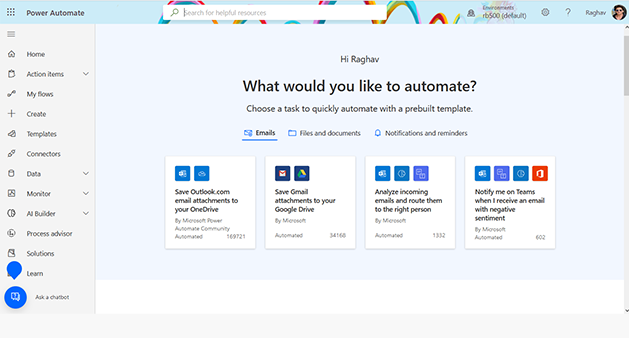
- Click on Create Link.
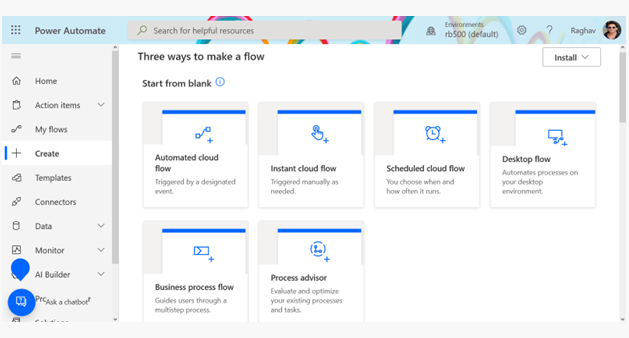
Here you can see different types of flows. As per your requirement, you can select and create the flow.
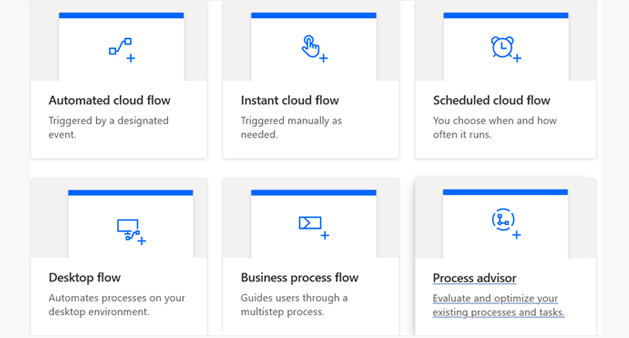
You can also create flow using a predefined template.
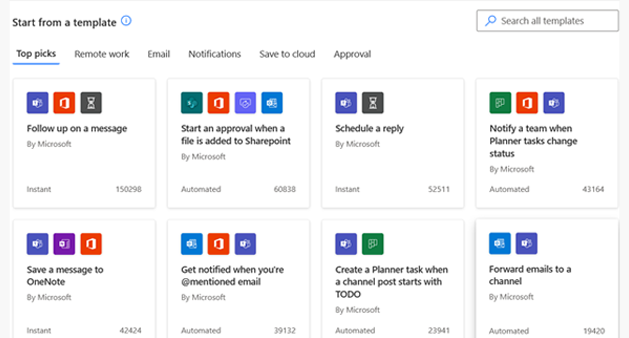
2. In our example, we take Automated cloud flow and click on Automated cloud flow.
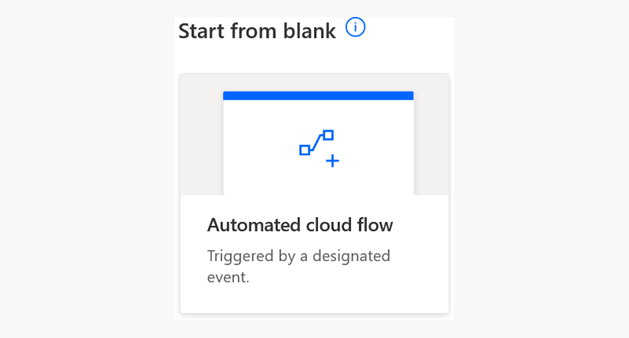
3. After clicking on Automated cloud flow, you will get a popup to enter your flow name and choose your flow trigger.
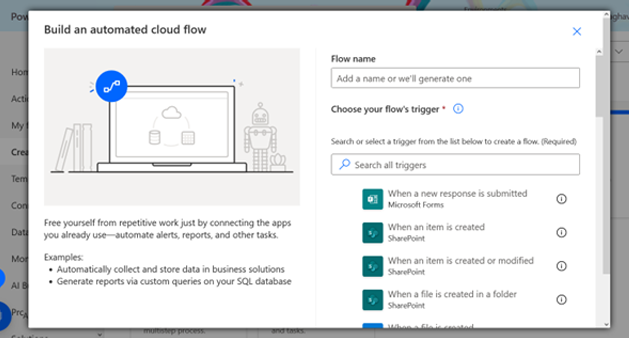
For example, we enter the flow name as Send Notification on item creation and select the trigger when an item is created. For example, now we can click on Create button.
Below is the image for reference.
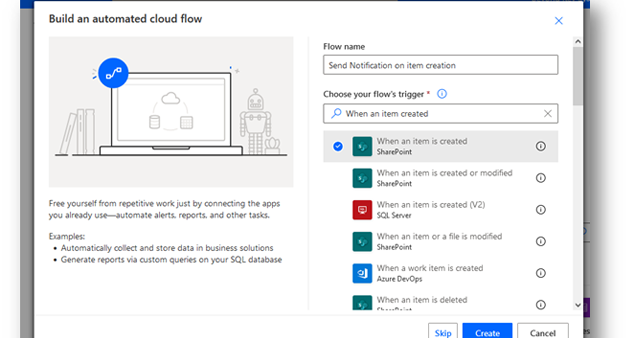
4. After clicking on create button, the user will be redirected to the Power Automate development screen, and here user needs to enter the site URL and list name on which we need to set the flow trigger.
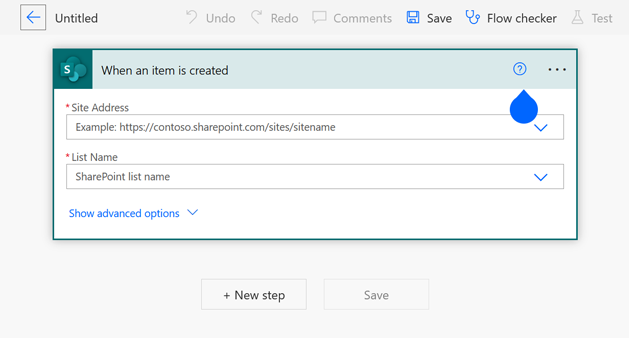
5. When we click on the Site Address dropdown, we will see all the sites URL where you have permission. We can select the site URL here, and then in the List Name dropdown, we can choose the list name where we have to associate this flow.
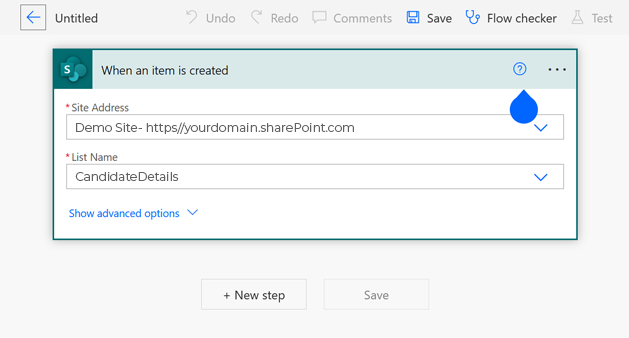
To add a new step in the flow, we can click on the New step button, and after this, we will get the option to add the Actions we want.
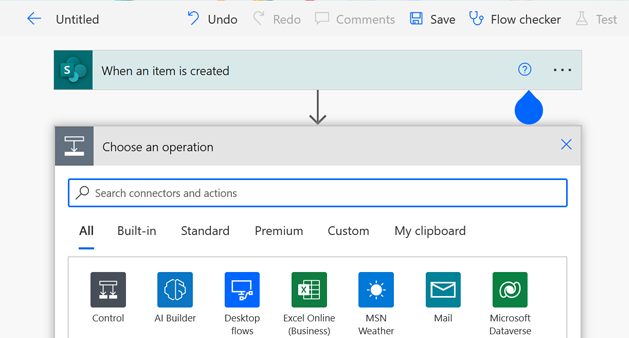
6. In our example, we wanted to send an email when a new item was created in the CandidateDetails list. Now we can search the Send an email in the search box and we can get related actions in the below action tab. Here we can click on Send an email action to add this to the flow.
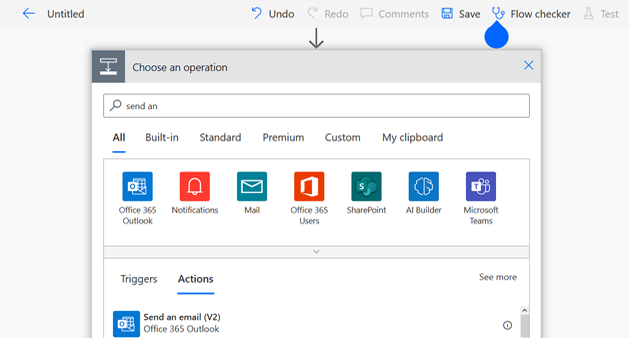
7. Now you will see the Email Action and here we need to add an email address in the To field. This email user will receive an email notification when an item is added. Also, need to add the Subject and Body text here.
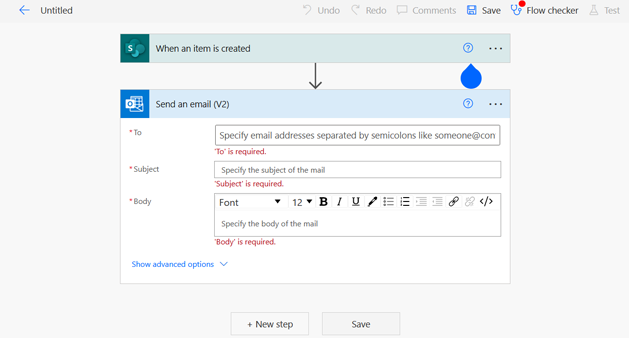
After adding the detail this can look like the below.
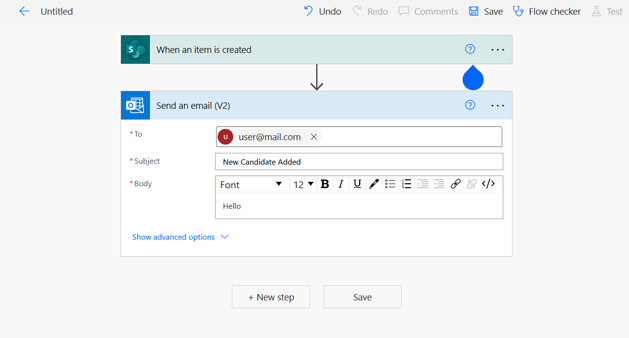
Now we can click on the Save button to save this flow.
After Save, if the user adds a new record in the CandidateDetails list, the flow will trigger, and an email will be sent to the user like below.
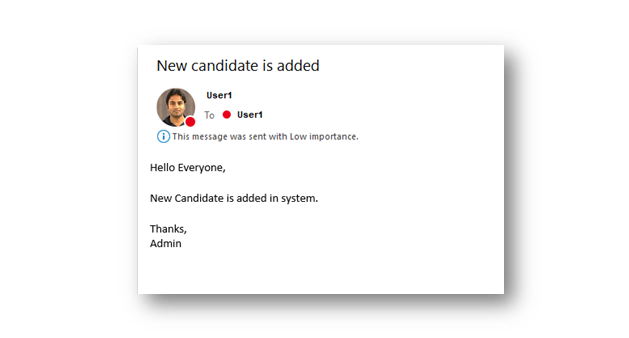
To summarize, here Are the Advantages of Power Automate
- Excellent tool for Citizen Developers
- Easy for Beginners
- 500+ Connectors are available to connect with different sources
- Affordable and easy way to set up automation in a Microsoft environment
- Microsoft Power Automate streamlines your work processes
- Availability of RPA in Power Automate
- Saves time at a great cost point
- Has Huge Potential for complex process
- Requires less code to create Power Automate
Conclusion
In the above example, we saw how easy it is to create a Power Automate flow. We can manage complex business processes easily with the help of Power Automate. Workflow automation not only speeds up operations and reduces labor expenses, but also improves customer satisfaction and gives you additional options to scale and accuracy. You receive faster approval procedures and auto-validation of data with Power Automate workflow automation, which ultimately reduces bottlenecks in the pipeline and improves workflow efficiency. To learn more about our Power Automate consulting services.
Looking to make your processes more efficient? Make an appointment with us for a demo.