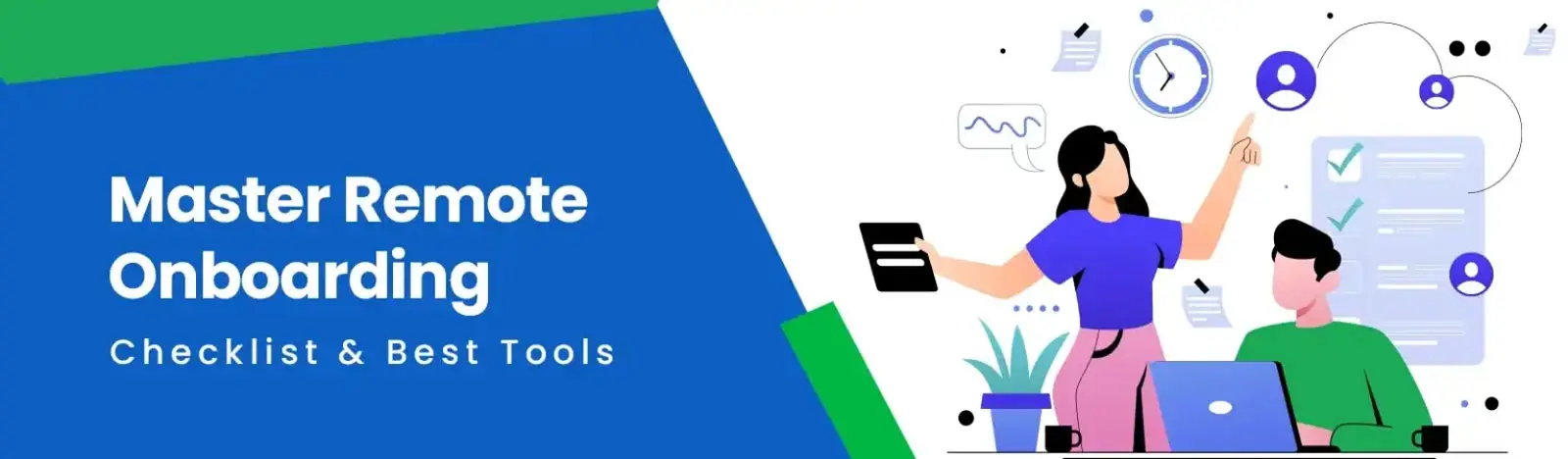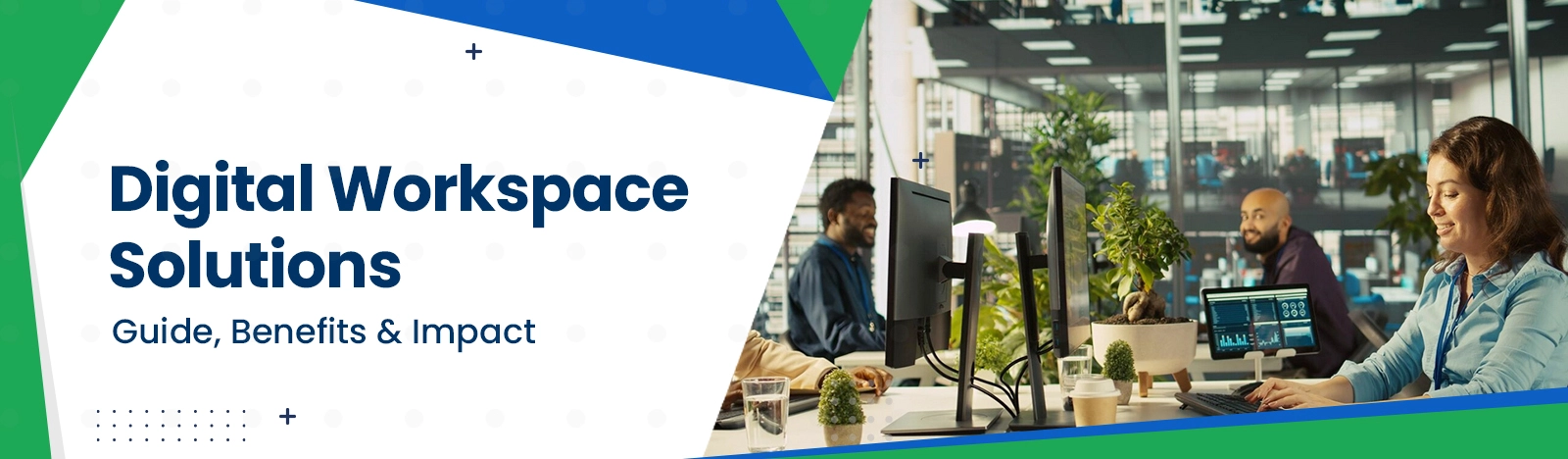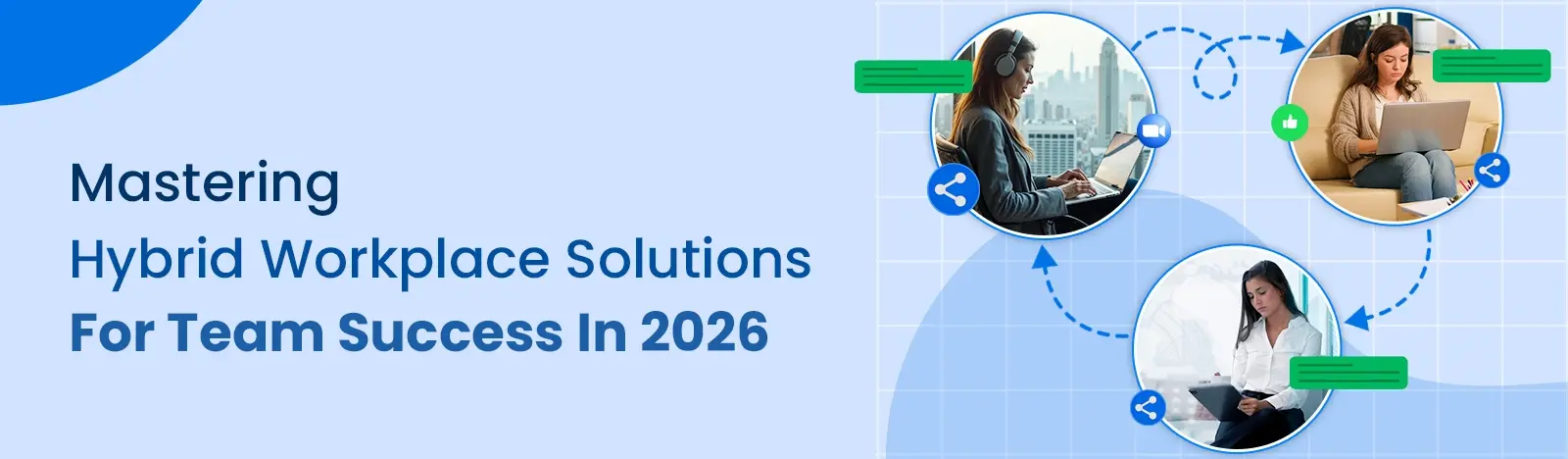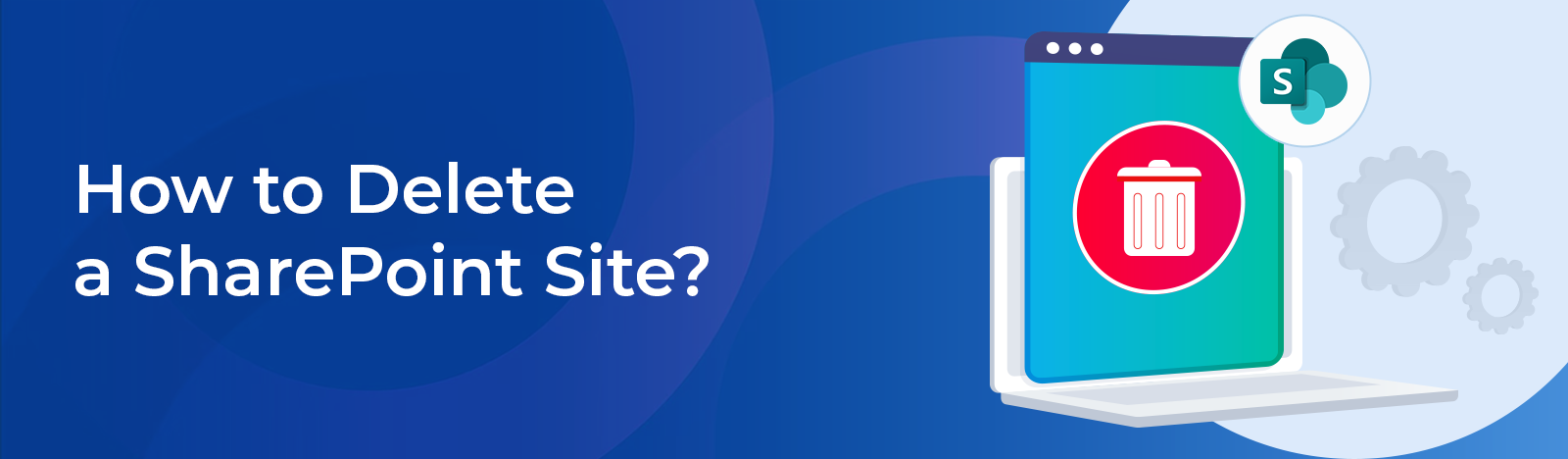How to Delete a SharePoint Site
This guide gives you the simple steps. We’ll show you how to delete a SharePoint site. You will learn about modern sites, classic sites, and subsites. We also explain what happens to your data and how you might get it back.
Keeping your digital office clean is important. Just like a real office.
Sometimes, a SharePoint site is just… done. The project is over. The team moved on. Now what? You need to know the right way to delete a SharePoint site. This is key for managing your data well. It keeps your whole digital space tidy.
SharePoint is a big tool for teamwork. But what is SharePoint, really? Think of it like a giant filing cabinet for all your company’s files. Removing a site is a big deal. It’s a permanent step. So, you must understand what happens before you click that ‘Delete’ button. And we’re going to walk you through all of it. Step by step.
What Should You Know Before You Delete a SharePoint Site?
Wait. Before you go any further, you must know what happens when you delete a site. This isn’t a simple “undo.” It has real, lasting effects on your data and other connected tools.
Permissions: You need to be a Site Owner or a SharePoint Administrator. If you can’t find the delete option, you probably don’t have the right permissions.
Connected Groups: Modern sites (Team and Communication sites) are often linked to a Microsoft 365 Group. Deleting the site also deletes the group. This means the group mailbox, the calendar, and even any Microsoft Teams are all gone.
Content is Deleted: When the site goes, everything in it goes. All your document libraries, files, pages, and any what is sharepoint list data. Poof.
Backup: This is important. Always back up your data if you can’t live without it. Do this before you even think about how to delete a SharePoint site.
Restoration Window: You get a little safety net. Deleted sites go to the Recycle Bin for 93 days. After that, they are gone forever. No recovery.
Having good rules (governance) is the best plan. This starts with managing who can even create sites. This can stop the clutter before it begins. You can even check out the 7 Steps To Restrict User From Creating Sites From SharePoint. It helps you keep better control.
How Do You Delete a Modern SharePoint Site?
For modern sites, like Team Sites and Communication Sites, the process is pretty easy. The steps are the same for both types.
Step-by-Step Guide How To Delete A SharePoint Site
Just follow these steps. This is how to delete a SharePoint site (the modern kind).
- Go to your site: Open the SharePoint Team or Communication site you want to remove.
2. Open Settings: Find the Settings gear icon. It’s almost always in the top-right corner of your site. Click it.
3. Select Site Information: A menu will open. From that dropdown menu, click on Site information.
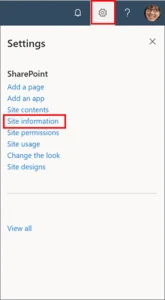
Click Delete Site: Look at the bottom of the “Site information” panel. You will see a link that says Delete site. Go ahead and click it.
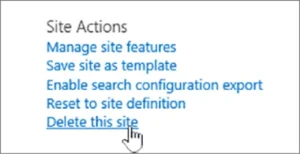
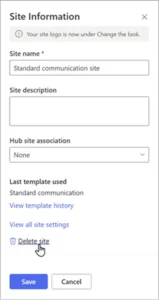
Confirm Deletion: A final confirmation box will pop up. This is your last chance. If you are deleting a site connected to a Microsoft 365 Group, it will warn you. It will say the group and all its resources are getting deleted, too. You must check the box to show you understand. Then, click Delete.
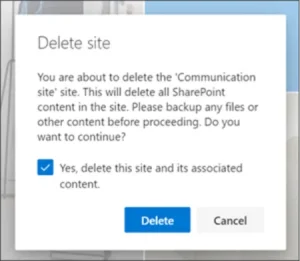
Struggling with site management? Our experts can streamline your SharePoint environment.
Talk To Our ExpertsHow Do You Delete a Classic SharePoint Site?
What if you have an older, Classic SharePoint site? The process is a bit different. These sites aren’t tied to Microsoft 365 Groups, which is good. Deleting them just removes the site content. The steps for how to delete a SharePoint site (the classic kind) are hidden in the site settings.
Step-by-Step Guide for Classic Sites
Go to your site: Pull up the Classic site you wish to delete.
Open Settings: Click that same Settings gear icon in the top-right corner.
Go to Site Settings: From the menu, choose Site settings.
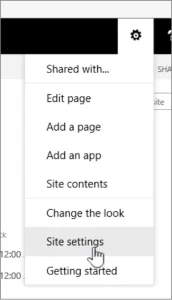
Find Site Actions: On the “Site Settings” page, you’re looking for a section called Site Actions.
Click Delete this site: Inside “Site Actions,” you will find the Delete this site link. Click it. 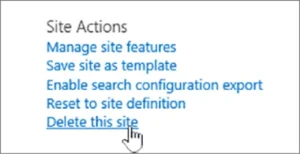
Confirm Deletion: It will ask you one last time on a new page. Click Delete to remove the site permanently.

What About Deleting a SharePoint sub-site?
So, what about subsites? A subsite is just a smaller site living inside another main site. Think of it like a folder inside a bigger folder. Deleting one is easy. It follows the same steps as deleting a Classic site. You go to the subsite itself, find Settings > Site settings, and then click Delete this site under the “Site Actions” section. And don’t worry. Deleting a subsite won’t hurt its parent site at all.
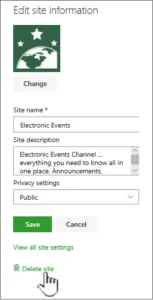

What Happens to the Microsoft 365 Group?
This part is so important, we’re saying it again. Listen up. When you learn how to delete a SharePoint site (the modern Team Site kind), you are also deleting the associated Microsoft 365 Group. They are locked together. After 93 days, this action cannot be undone. Ever. And it removes everything:
The group’s mailbox and email address.
The group’s calendar.
Any Microsoft Team that was connected to the group.
All files, notebooks, and other content within that group.
Communication sites are different. They usually aren’t connected to groups. So, deleting them just removes the site content. Much simpler.
Can You Restore a Deleted SharePoint Site?
So, you made a mistake. Can you fix it? Yes. But you have to be quick. When a site is deleted, it goes to a place called the Deleted sites list. Only a SharePoint Administrator can see this in the SharePoint Admin Center. They can go there and restore the site for up to 93 days.
But after those 93 days, the site is gone. Wiped from the system. For good. It’s a nice safety net, but don’t rely on it. It’s not a backup plan. You still need to back up your own important data.
Need to optimize your platform? We build powerful, efficient SharePoint solutions.
Need to optimize your platform? We build powerful, efficient SharePoint solutions.
Request A CallFrequently Asked Questions on SharePoint Site
How Beyond Intranet Helps Here
Look, managing your SharePoint world is a big job. This guide shows you how to delete a SharePoint site. But that’s just one piece. The real goal is having good rules (governance). As recognized SharePoint experts, we provide comprehensive SharePoint services to make your sharepoint intranet work better, from custom development to migration. We help you maintain a clean, efficient, and secure platform.
See? Knowing how to delete a SharePoint site is a simple, but very important, job. It’s a basic skill for any site owner or admin. Just follow the right steps for modern or classic sites, and you can manage your digital space. But always, always check for those connected groups. And back up your data first.
If your company needs a bigger plan… a real strategy for managing all of this… from site creation to site deletion? Then professional sharepoint consulting can help you build the right rules and best practices. It makes life much easier.