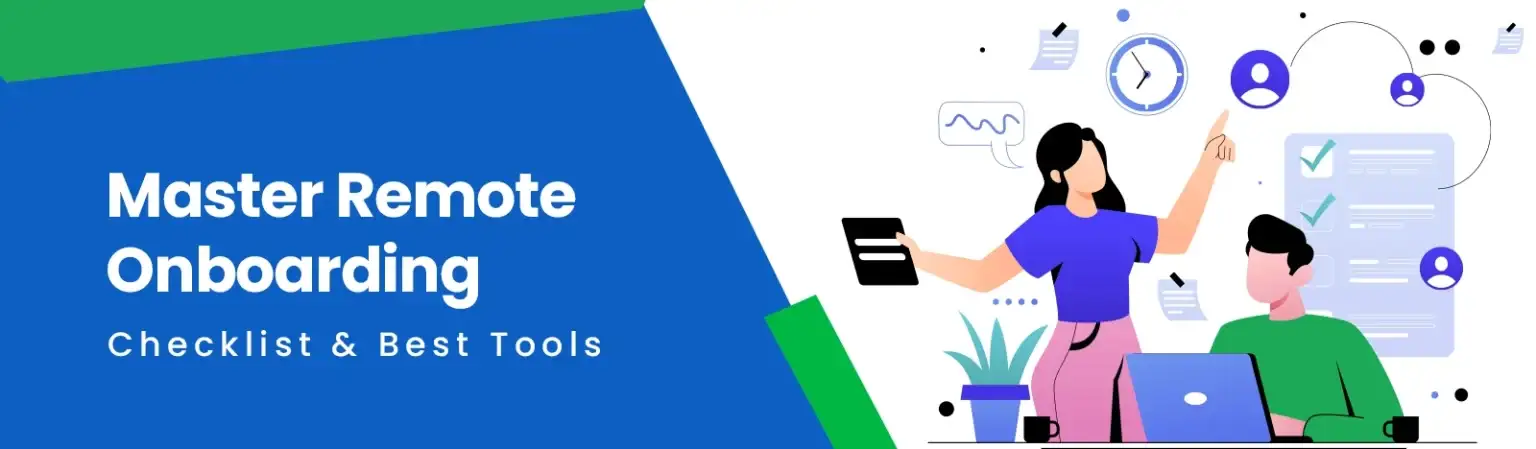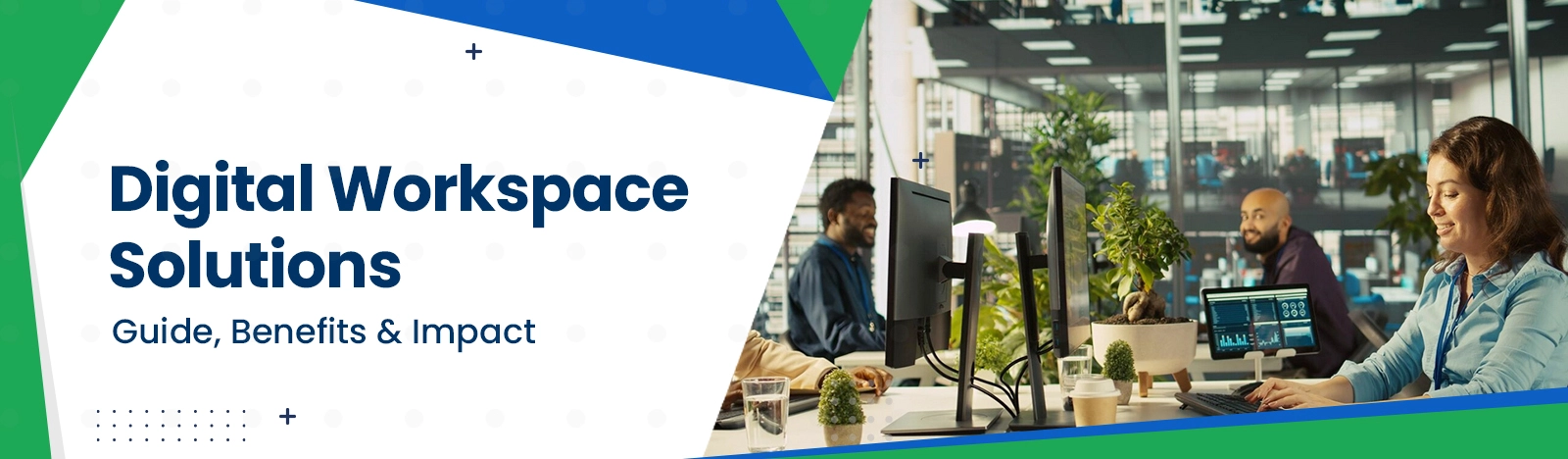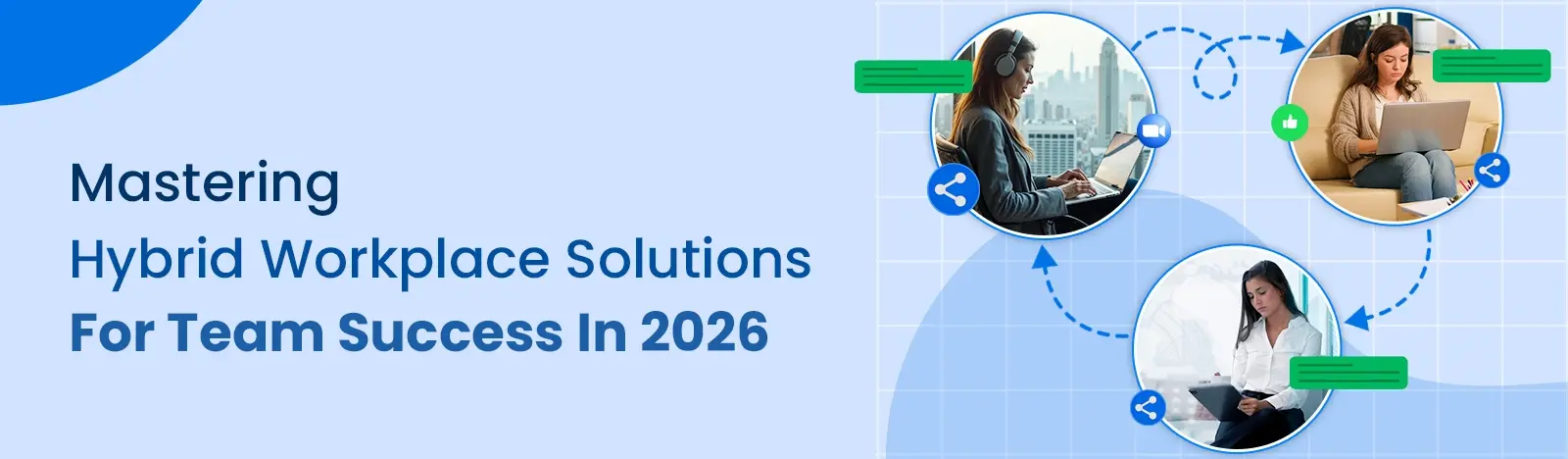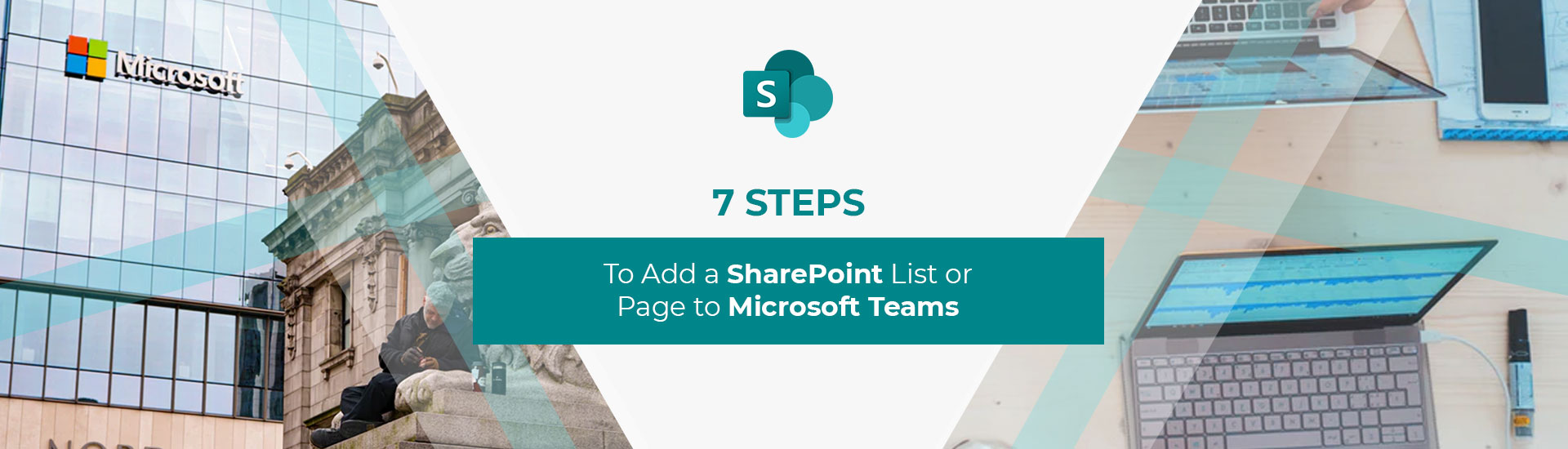7 Steps to Add a SharePoint List or Page to Microsoft Teams.
Scavenger hunts are fun when you are 10-years old and looking for clues to win a prize. They are not fun when you are at work scouring old emails and files to find one piece of information you need to do your job correctly.
To help you in the quest to avoid scavenger hunts at work, Microsoft now has a way for you to integrate your SharePoint Lists and Pages with Microsoft Teams.
7 Steps to Add SharePoint Lists to Microsoft Teams
1. Go to Microsoft Teams channel.
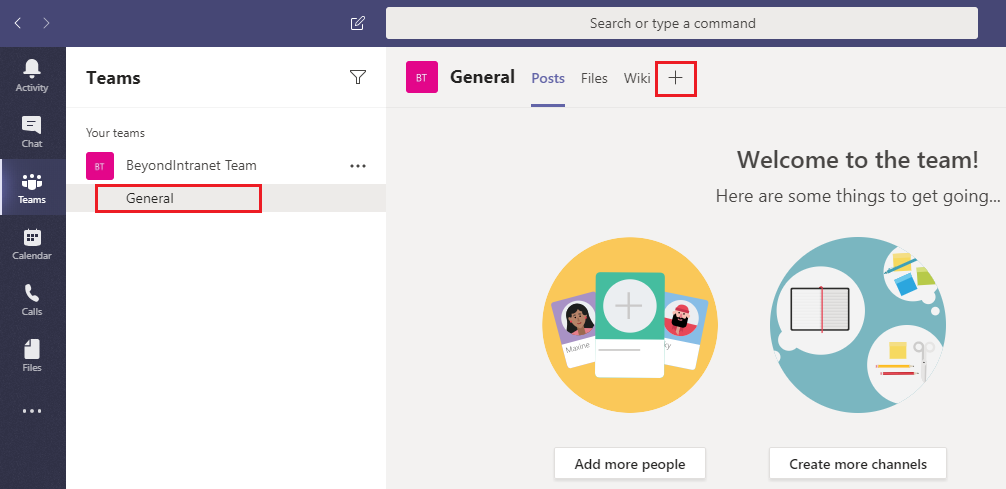
2. Select the “+” symbol on the menu.
3. ‘Add a tab’ dialog will appear.
4. Select SharePoint under ‘Tabs for your team’. If SharePoint is not visible, you can find it by typing in the search box at the top right.

5. Select the pages and list appearing on the tab.
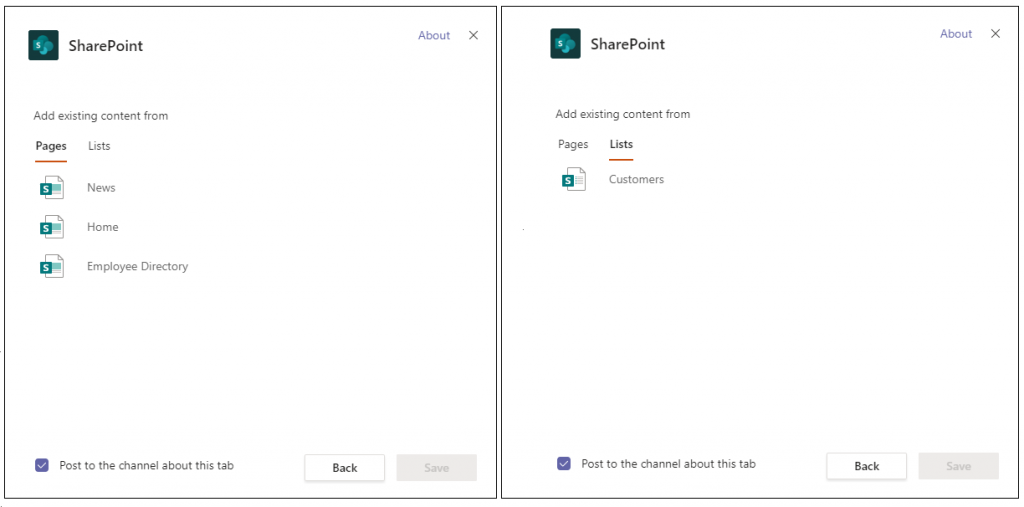
6. Choose the SharePoint page you want to integrate into teams and click ‘Save’. You can also alert your team about the new tab by clicking keep the Post to the channel about this tab selected.
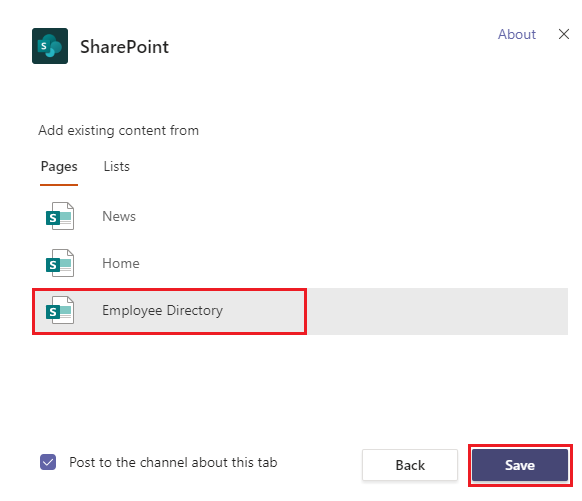
7. Your SharePoint page will then appear as a Tab in teams. See below image to know how a list will appear when added as a tab.
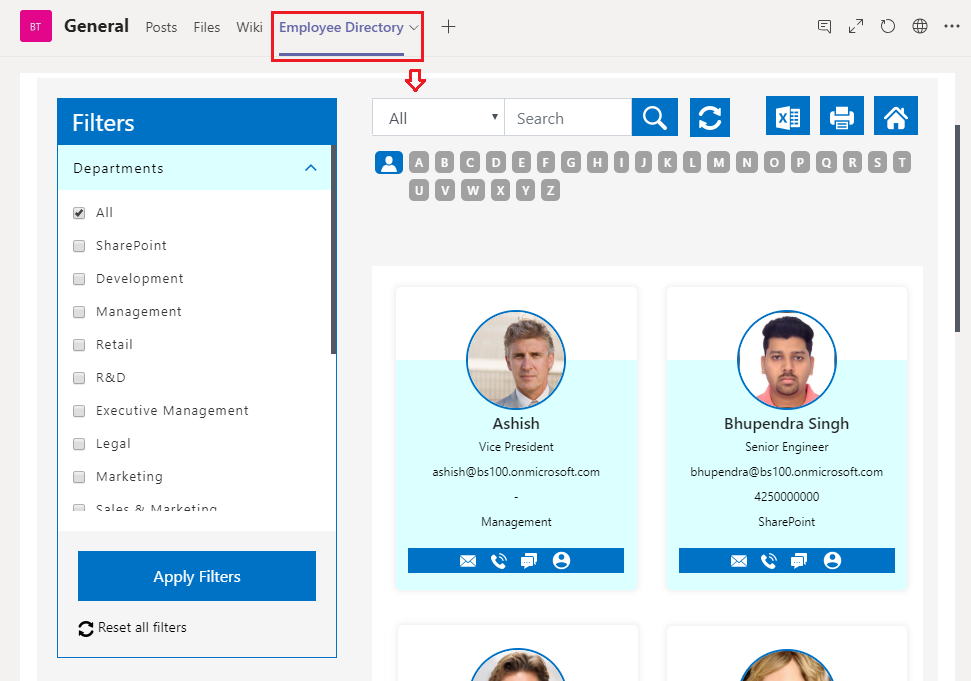
You can see a list in the tab using the same process. Also, you can add new items to the list in the tab or you can click the ‘Open in SharePoint’ button.
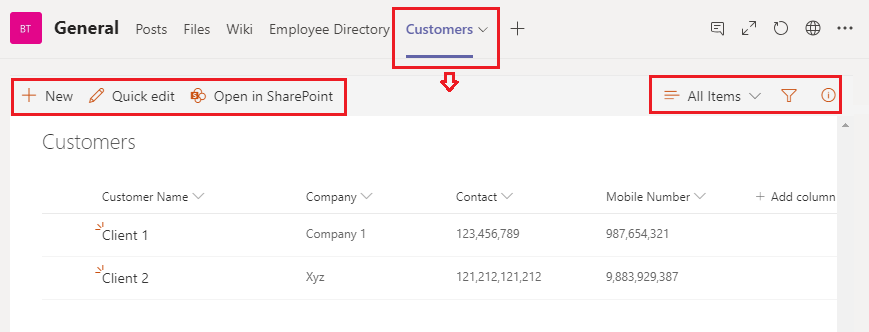
Final Thoughts:
SharePoint pages are great way to share organizational news, documents, ideas etc., while SharePoint lists are a great for collaboration. if you are a Microsoft Teams user and want to have your SharePoint pages and lists in your teams channel you need to follow this blog.
If you have any questions, please feel free to reach out to our SharePoint team at [email protected]