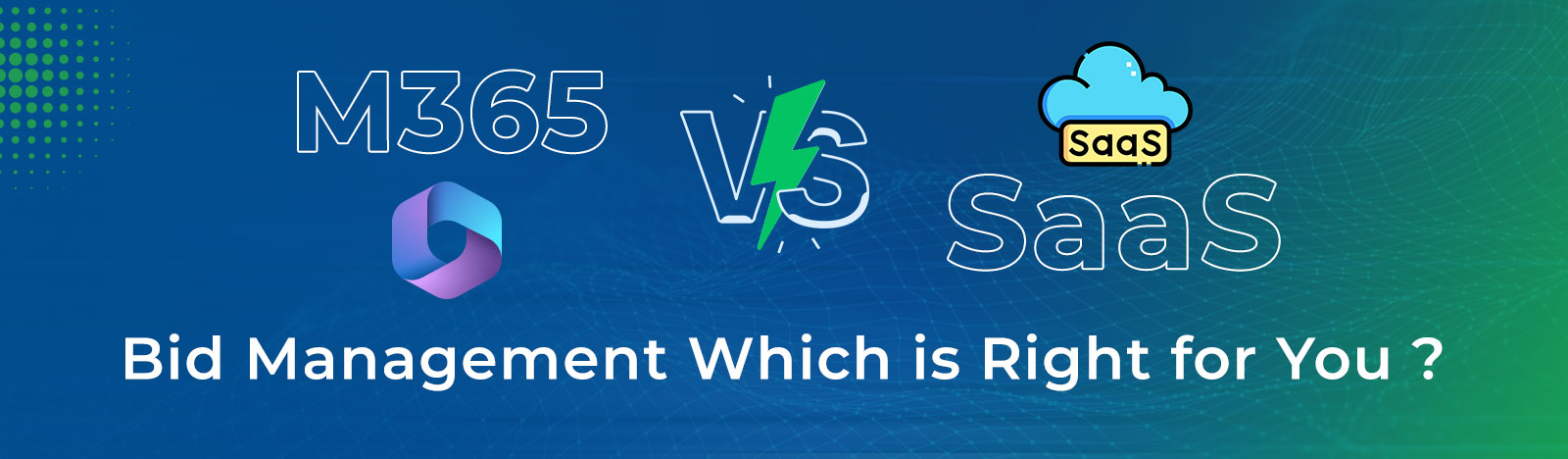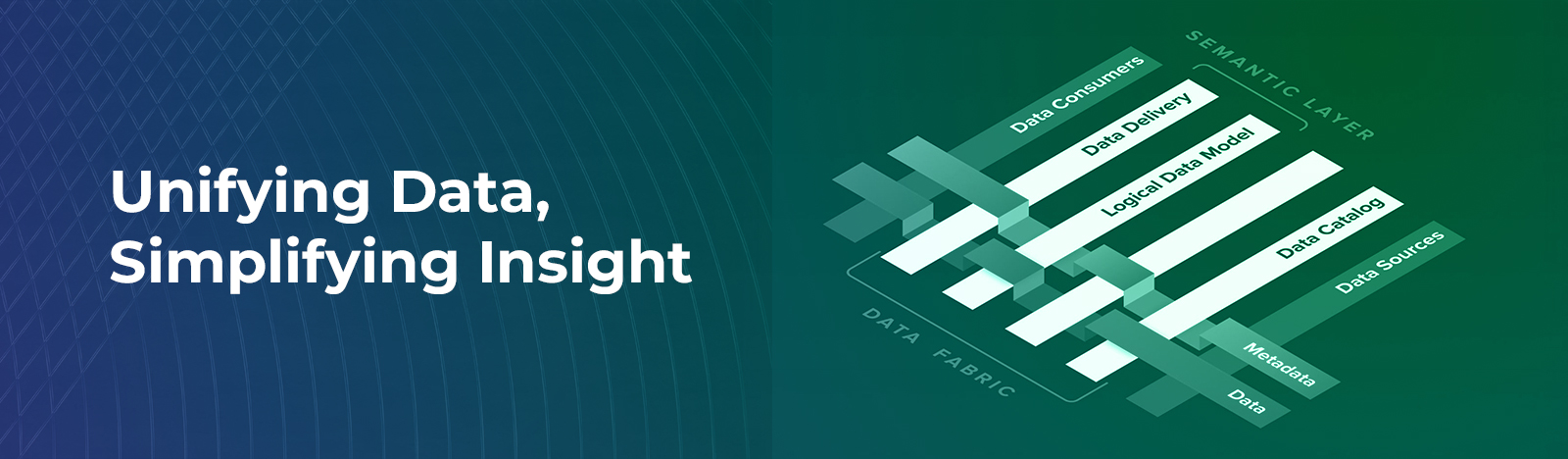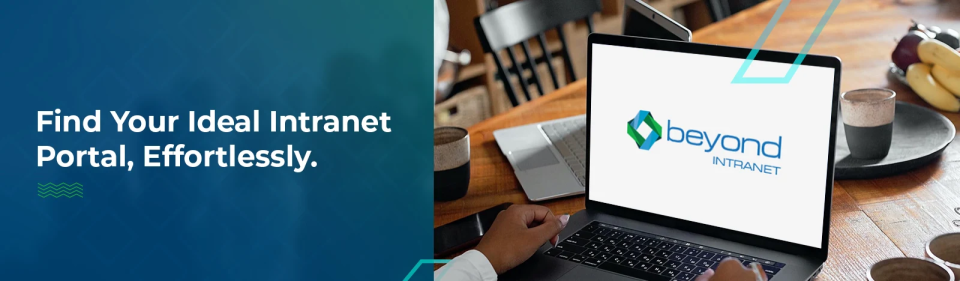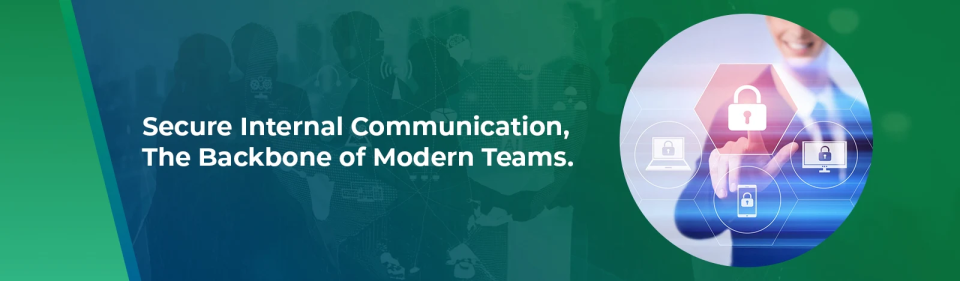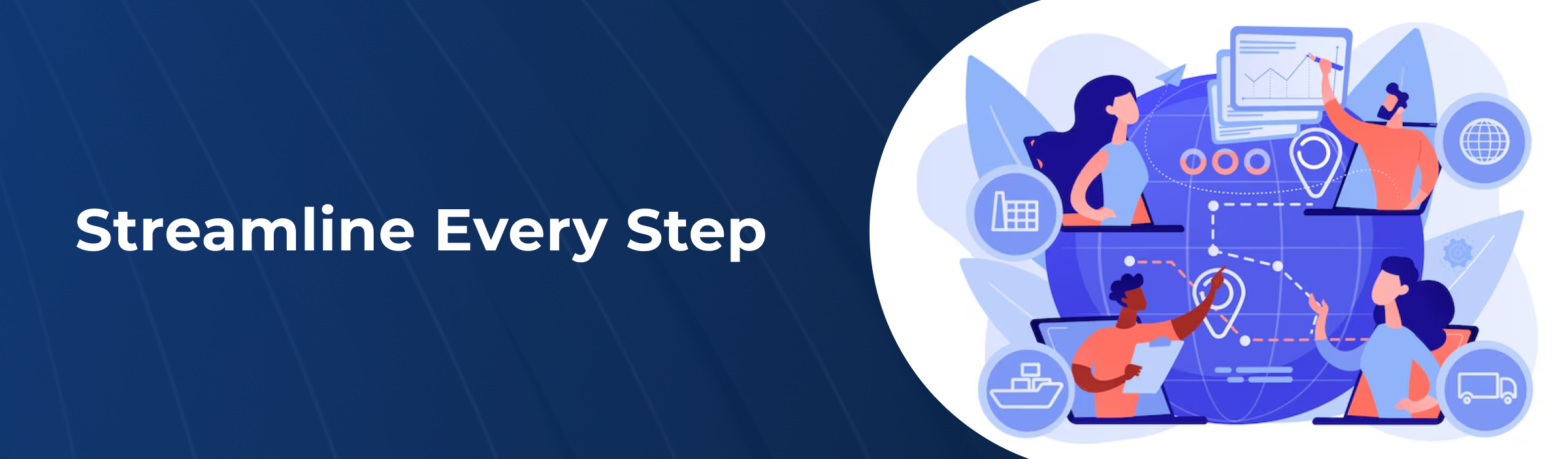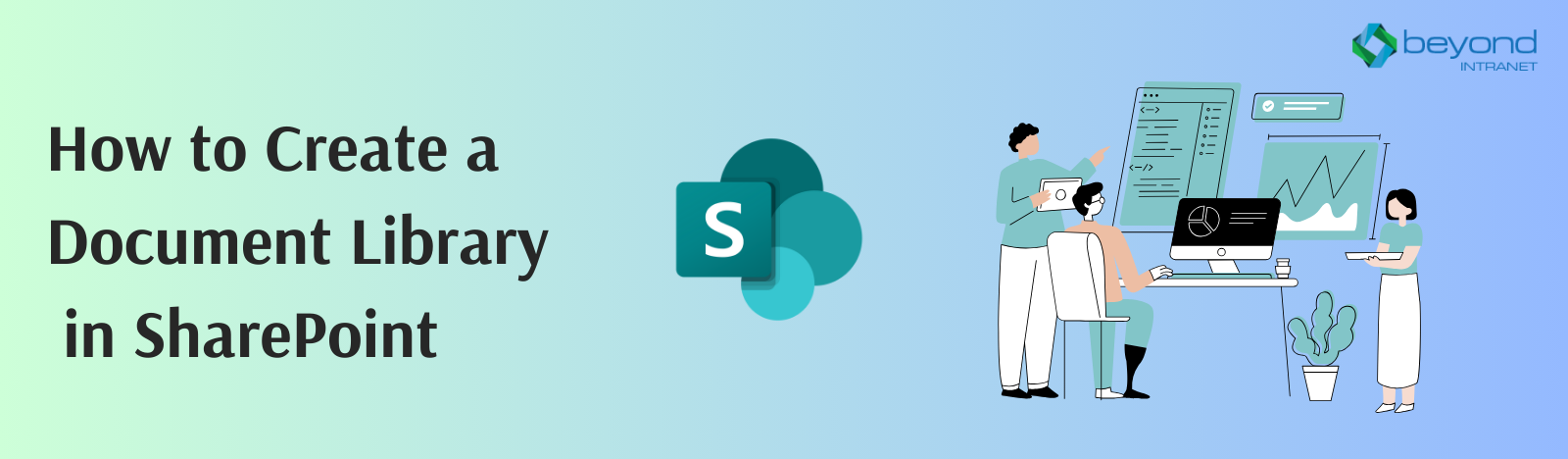How to Create a Document Library in SharePoint
Collaboration on files and document management are crucial procedures in every kind of business. To meet these needs, Microsoft SharePoint is packed with functionality. One of the key components of SharePoint that aids in keeping all files and documents in one location is the SharePoint Document Library. You can make the most of document libraries if you handle the document library and any associated activities with caution. These are some helpful tidbits of information to enhance your SharePoint document experience.
What is SharePoint Document Library
- A document library gives you and your colleagues a safe location to keep documents so you can locate them quickly, collaborate on them, and access them from any device at any time. For instance, you can keep all the files associated with a particular project or client in a document library on a SharePoint site. Dragging and dropping files from one place to another is a simple way to add files or move data between folders.
Types of SharePoint Document Library
- Document Library: – I’ll start out by discussing a standard document library. This is the identical library that comes installed by default on all SharePoint sites. When you select Add an App > Document Library, you are presented with the same document library. In SharePoint, this is where documents are kept. I’ve written extensively about it on my blog; here’s one of the connections.
- Picture Library: – The Picture library is another one of our document libraries. You guessed it: it’s a unique document library dedicated to pictures and photos. It differs from a standard document library in that files (images) are shown in thumbnail view by default, which makes sense. Additionally, it has certain built-in metadata particular to the image, such as the date the photo was taken, etc. I’ve discussed it in a different post (Option 2) and outlined its many benefits.
- Site Assets Library: – Every single SharePoint site comes with a default copy of another library. We refer to it as a Site Assets library. It is used to hold all the files and content required for a SharePoint site to operate correctly (such as OneNote notebooks, Logos, etc.). It is not a library where you can keep content and working files. Everything you used to build your website gets automatically added to the library, which functions as a sort of catch-all.
- Site Pages Library: – The pages for your website are kept in a special library called Site Pages. The Site Pages library lets you make and save pages that you can use for team collaboration and information sharing.
What are the activities that we can do in SharePoint Document Libraries
It will also automatically create a document library when you create a new SharePoint site. Additionally, you can build and expand a site’s document libraries as needed. To achieve your goals, you can take the following actions in a free document library:
- You can co-author, download, and add, edit, and remove files, folders, and links from a SharePoint document library.
- Limit who can access a library, a folder inside a library, or a specific file inside a library.
- Keep track of a file’s activities, including the last time it was modified, and get alerts when something changes.
- Construct a personalized document library view.
- Distribute folders or files to other users.
- Include a link to an external website or file stored in a different library in a document library. Examples of such links are files stored in other libraries.
- To make a link, file, or folder in a document library easily accessible to you and other users, highlight it.
Steps to Create a Document Library in SharePoint
- To create a new document library, navigate to the any site (Ex: Team Sites).
2. Choose New from the menu bar, then Select Document library.
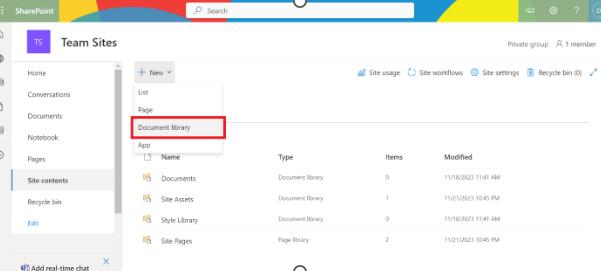
3. When will click on the document library will get the card called Blank Library, by clicking on this card will get the dialog box.
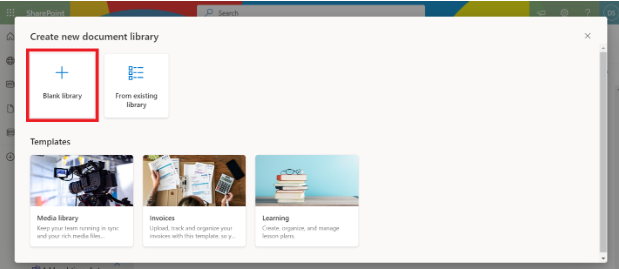
4. In the dialogue box (appeared), give the new document library name and description (Optional).
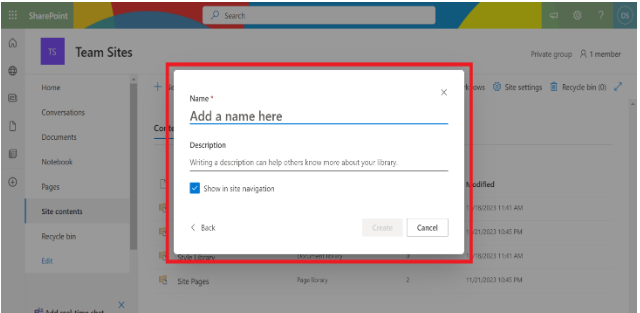
5. Click on Create, it will appear in Site Contents.
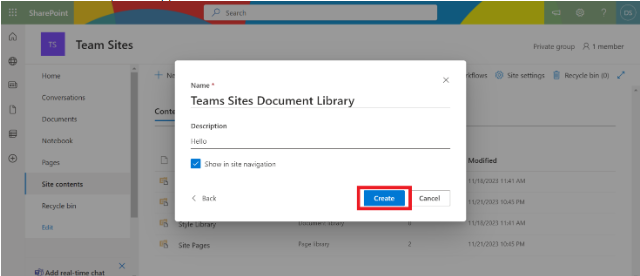
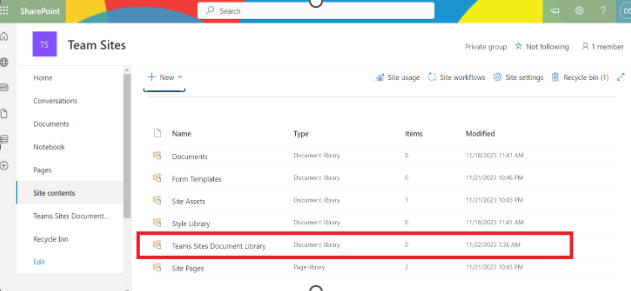
Now that you have a free document library set up, you can add files and adjust other settings, like versioning. You can adjust the settings to demand file check-out if you want to make changes to a file without causing conflicts when it’s being accessed by multiple people. To enhance productivity and friendliness, a document library can also be used for other tasks like adding columns, managing permissions, and changing views.
Advantages of SharePoint Document Library
- Centralized Storage: Users can easily access and manage files without having to search through multiple locations because all documents are kept in one central location.
- Organizational Structure: A hierarchical organization that facilitates document categorization and location is made possible by document libraries, which frequently support folder structures, metadata, and tagging.
- Version Management: Versioning, which enables users to track changes made to documents over time, is offered by many document libraries. This is especially advantageous for group projects.
- Control of Access: Users can be given varying degrees of document access, guaranteeing that only those with permission can view sensitive data.
- Collaboration: Collaboration tools like task assignments, real-time editing, and commenting are frequently included in document libraries, which promote cooperation and communication.
- Automation of Workflow: Workflow automation is supported by certain document libraries, which simplifies procedures like document approval, review, and publishing.
- Backup and Recovery: Using backup and recovery software to prevent data loss is made simpler by centrally storing documents.
Disadvantages of SharePoint Document Library
- Knowledge Curve: It might take some time for users to become accustomed to the document library system, which could cause a brief drop in productivity.
- Limitations on Customization: Organizations with complex or unique requirements may find that certain document library systems have limitations regarding customization.
- Technology Dependency: Document libraries rely on technology, access to important documents may be hampered by malfunctions or system outages.
- Storage Limits: Depending on the system, there might be storage capacity restrictions, which could be a problem for businesses that handle a lot of data.
Take Away:
Creating a well-organized document library in SharePoint is not just about creating a space to store files but it’s about facilitating a team with a robust platform for collaboration and data management. In the above blog we have thoroughly explained How to Create a Document Library in SharePoint that can elevate your document management game and propel your organization toward increased efficiency, transparency, and success.
As technology evolves, it is imperative to adapt new practices accordingly. Staying at the forefront robust SharePoint environment that remains a catalyst for productivity in the ever-changing landscape of modern business. For any further technical assistance feel free to reach us at [email protected] or you can schedule a complimentary sharepoint consulting session.