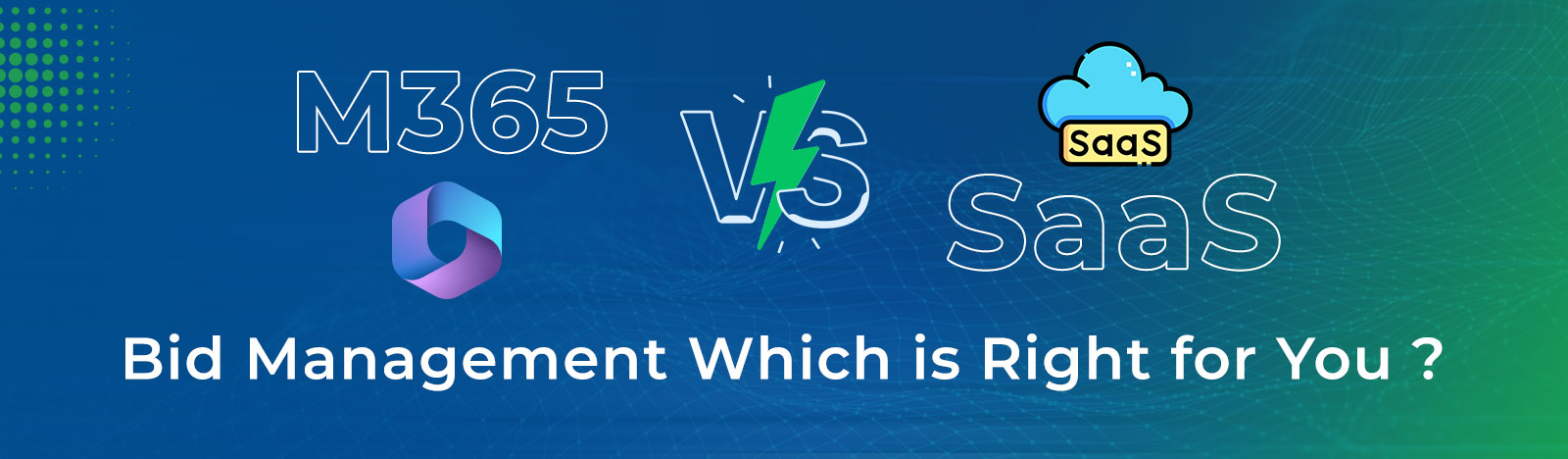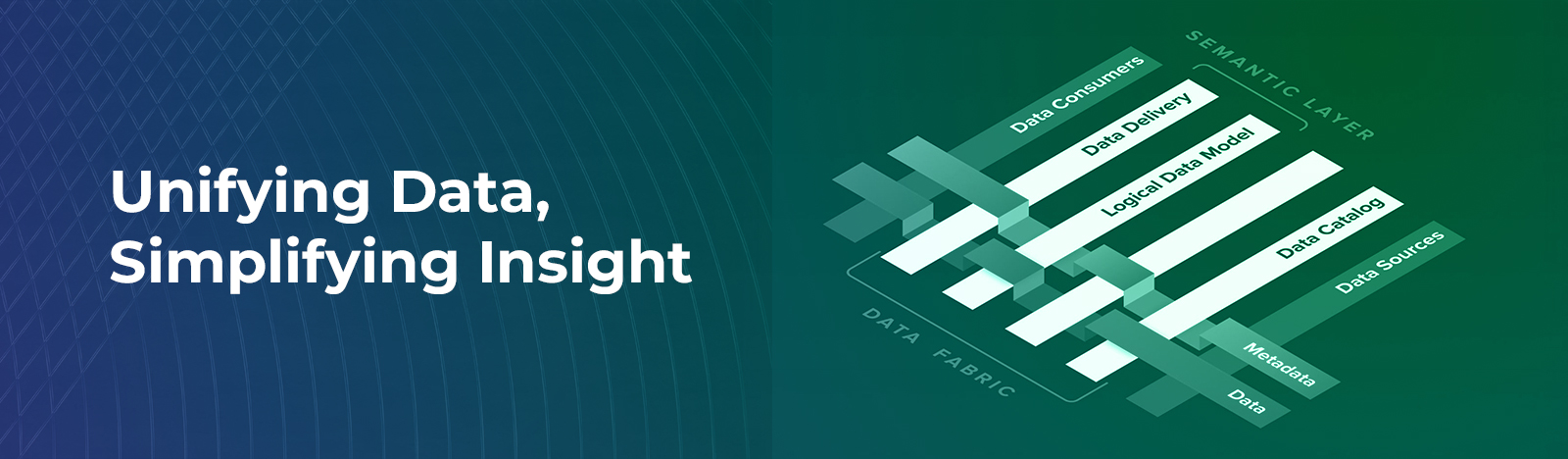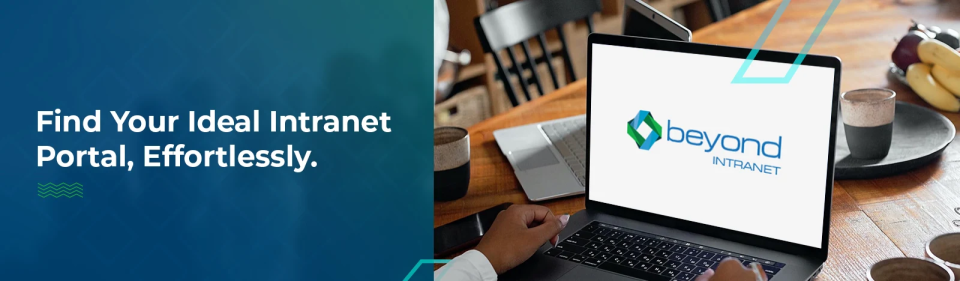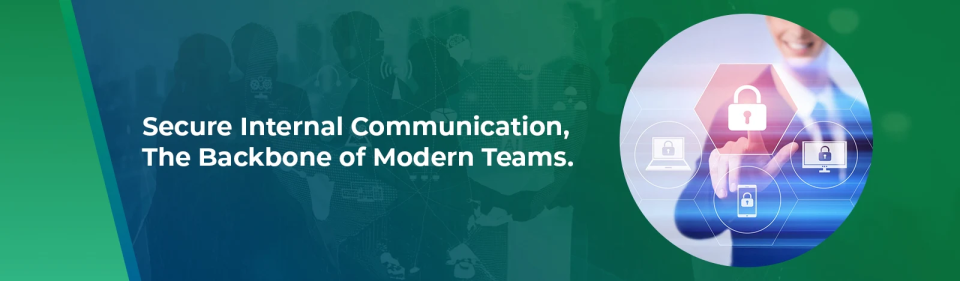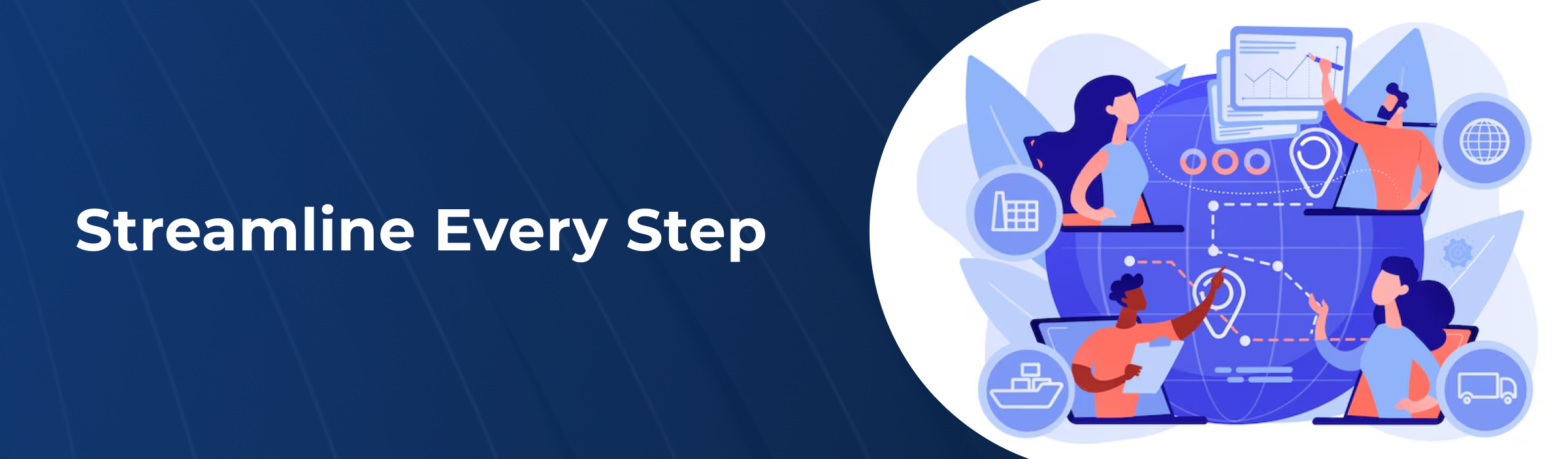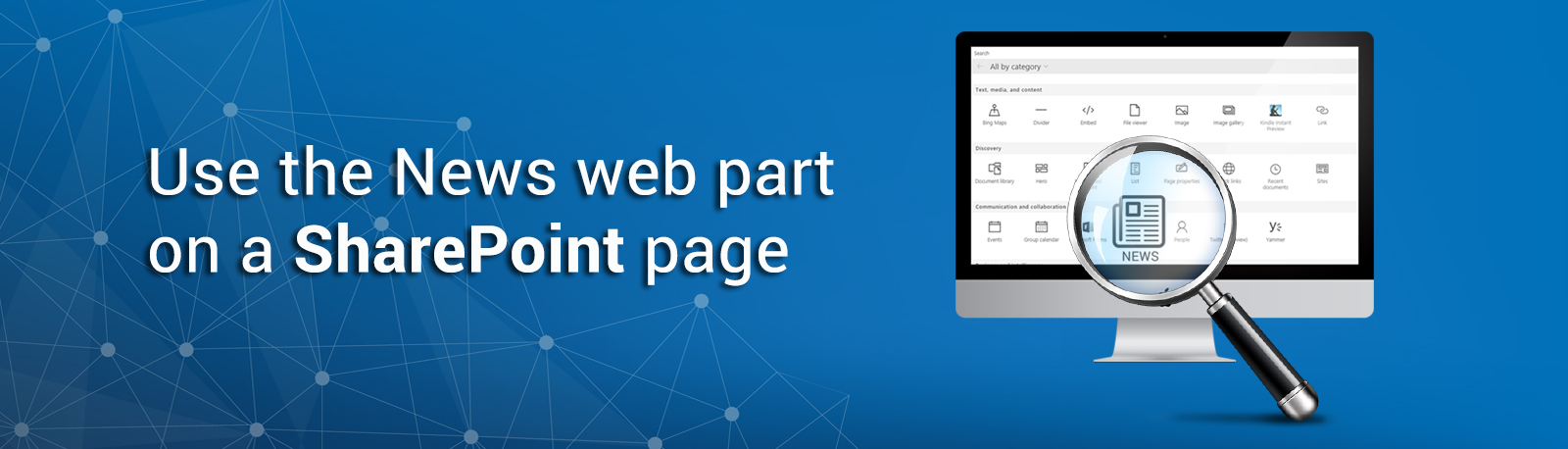Use the News web part on a SharePoint page
Web parts are the main characteristic of your page in the site. One such dynamic web part is the news web part, which you can easily use to engage the audience and inform them about important announcements, status updates, and more. Here’s a small guide on how to use the news web part for your site that can include graphics and eye-catching formatting.The news web part is by default available on the modern team and communication sites. You can add this web part to other modern pages in just a few simple steps.
How do you add the news web part to a page?
- 1.Click edit on the top right of your page to switch to editing mode.
- 2.Click the plus sign to add a web part.

- 3.Search “News” in the search box.
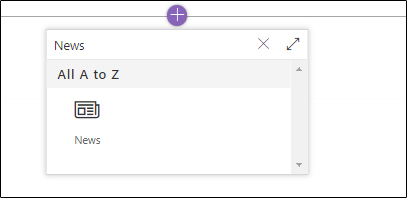
- 4.To change the layout, click on the edit button in the left corner of the news web part when you’re in the editing mode.
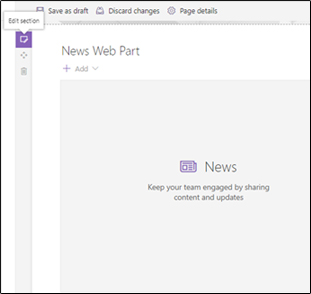
- 5.There are many layouts to choose from for the news web part. The default layout will be based on the type of site you have.
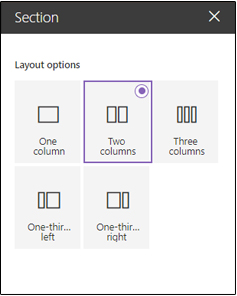
Changing the news source:
News posts are published to the page’s library. While working on a news web part, you can specify the source from which news will be picked. To do so, follow the below-mentioned steps:
- 1.In the edit mode, choose the edit button on the left of the news web part.
- 2.In the news source part, click this site or select sites. Your source can be the site you’re currently working on or any other site.
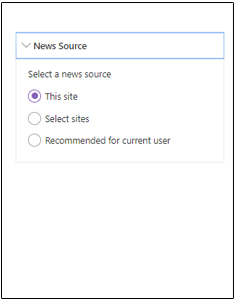
- 3.If you’re selecting sites, you can select one or more sites by searching for it.
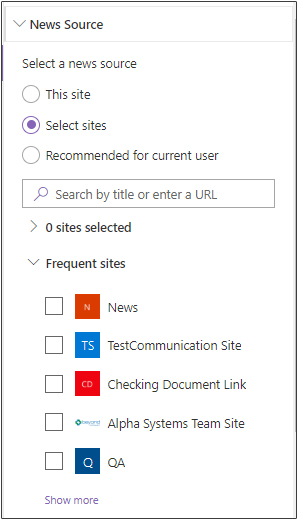
You can also filter the posts you want to show in your news web part by title, recently added or changed, created by or modified by, and page properties.
Adding a news post by link:
If you want to show a post by using a link from your current site or any other site, follow the below-mentioned steps:
- 1.From the home page of the site, click +new and then “News Link”.

- 2.In the link field, paste the web address. Add the title of the news post.
- 3.You can also change the thumbnail or the image.
- 4.Click post.
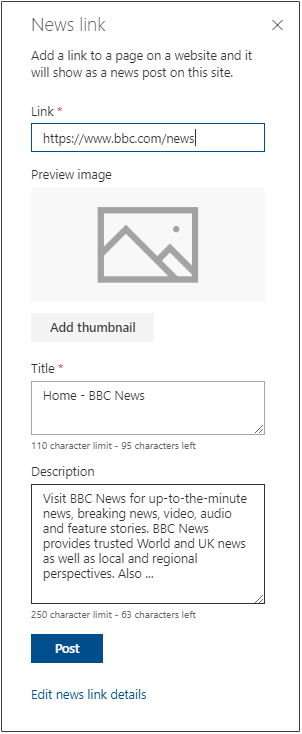
Removing the new post or news web part:
Whenever we add news in the news web part in the background it creates a page for that news with the page title in site pages. You can find the site pages under site content. You can also remove the news post by using the following steps:
- 1.Click site content.
- 2.Select site pages.
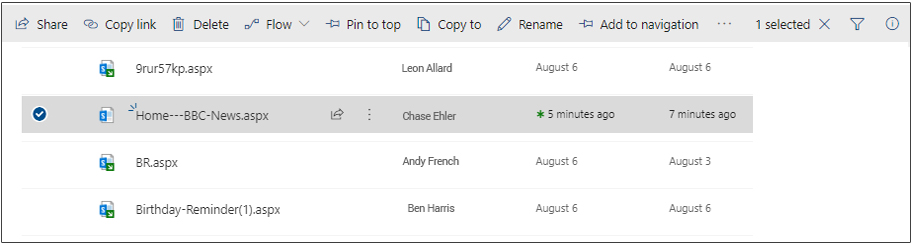
- 3.The page, you want to remove, click on the ellipses next to it and then delete.
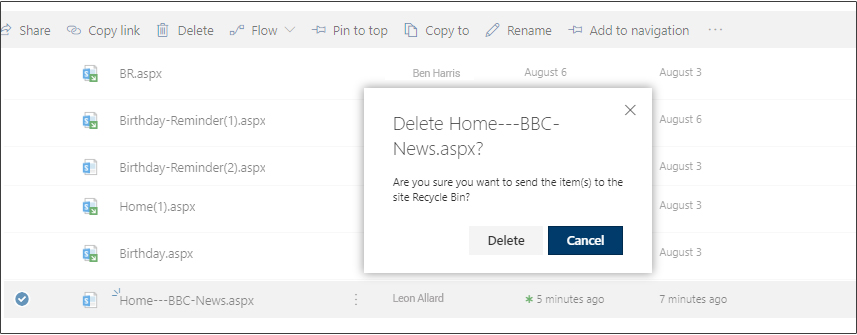
If you want to delete the news web part itself, go to editing mode, then hover over news web part, and click delete on left. Still having doubt Contact us to get SharePoint Consulting Services to know more