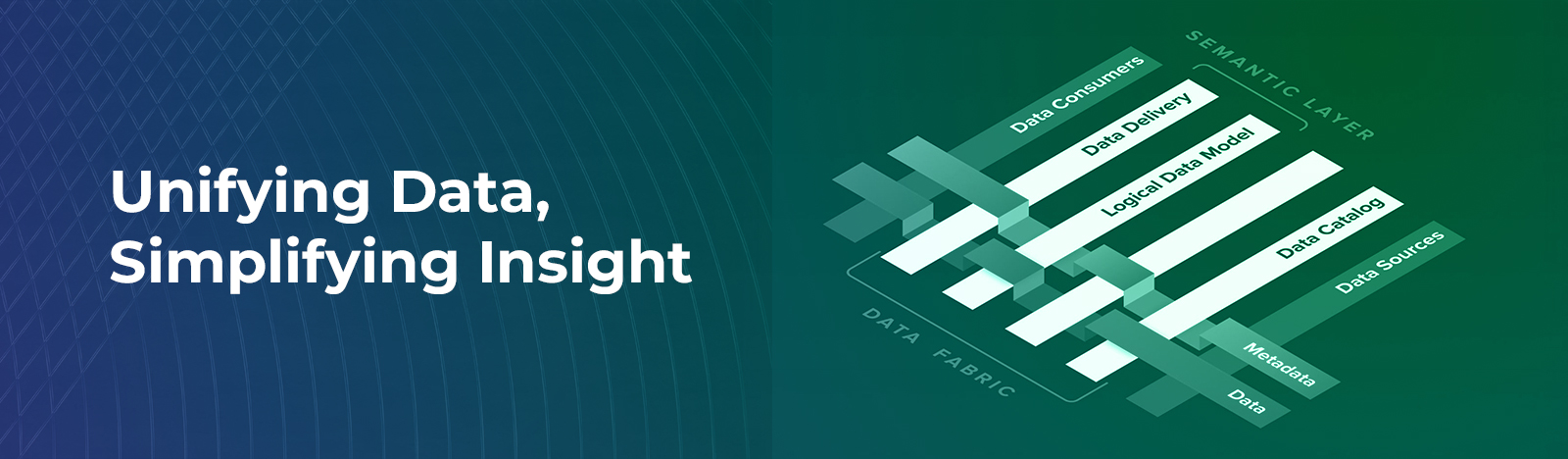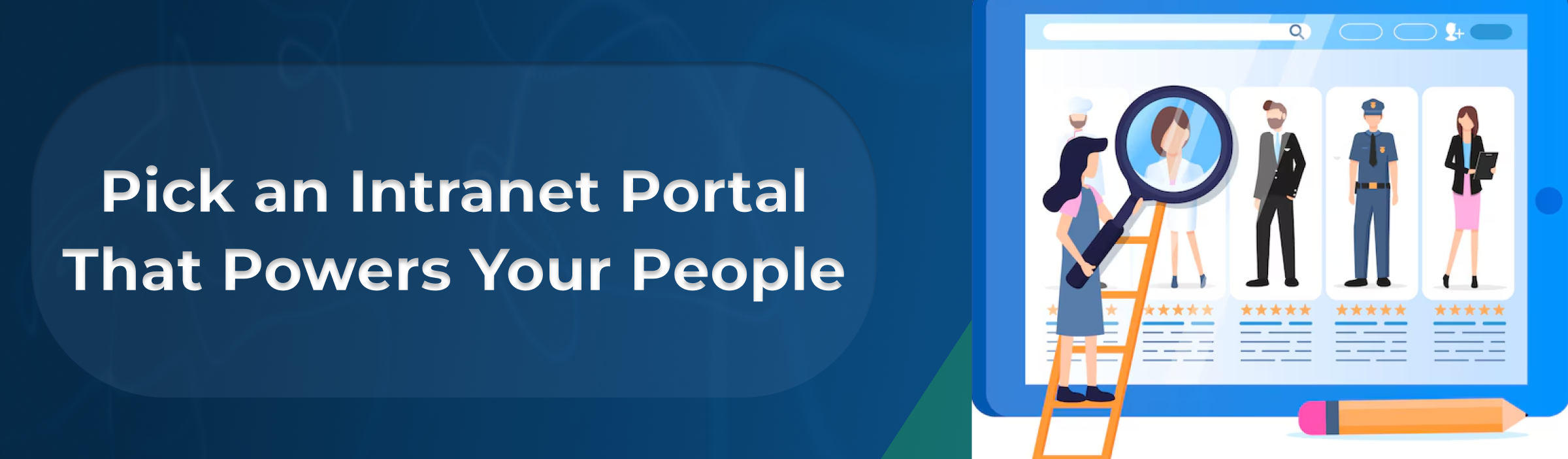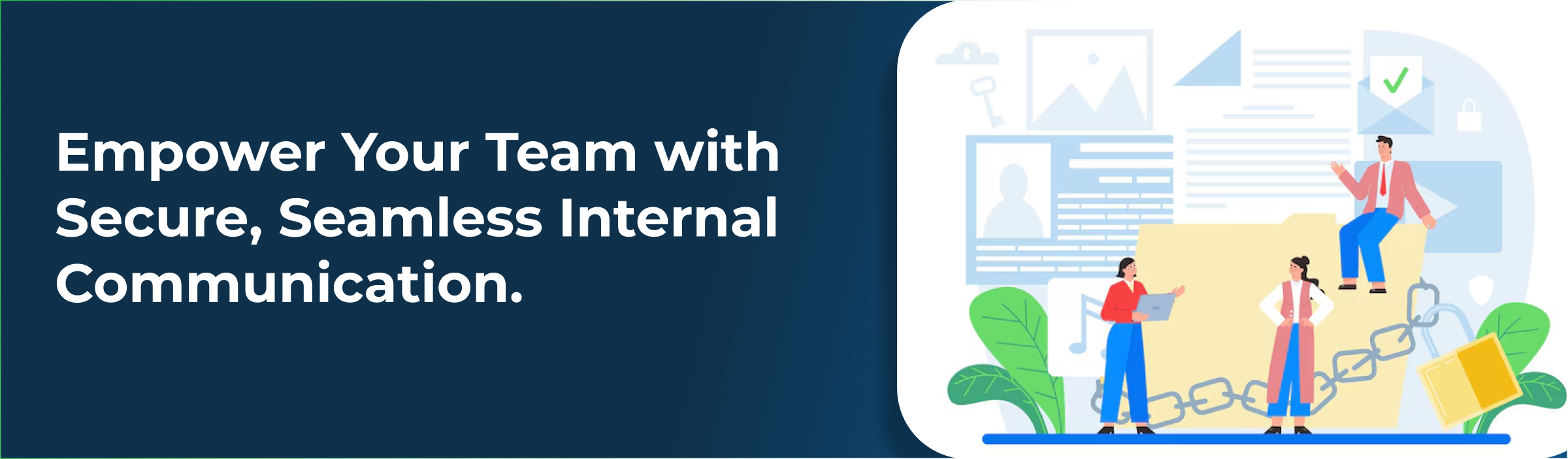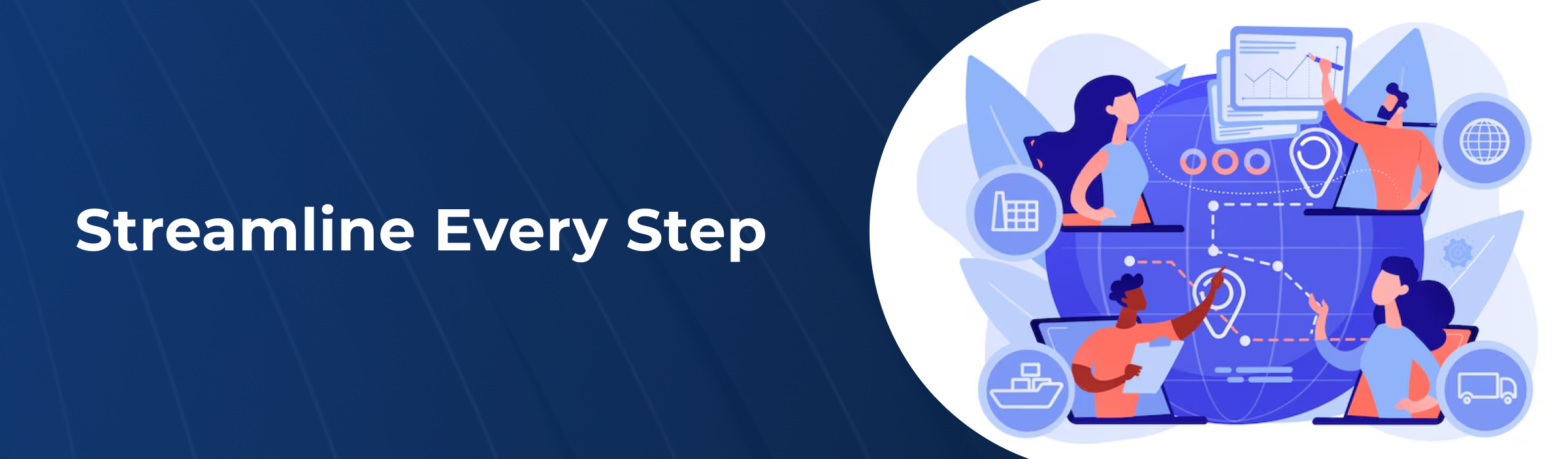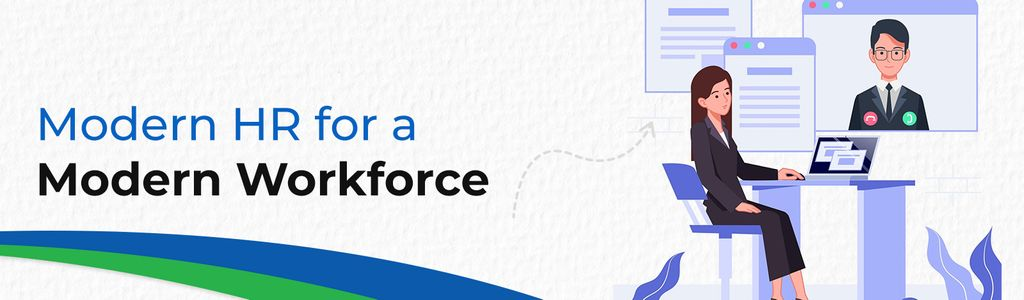SharePoint Navigation Switcher: Shift the SharePoint Online Orientation
SharePoint users have been asking for the possibility to switch or change the orientation of the team site navigation from vertical to horizontal. Now, owners of team sites can change the navigation orientation of their sites from vertical to horizontal using the new navigation switcher option Microsoft recently revealed.
The updated navigation switcher is now generally available. The visibility of the site navigation can also be turned off completely. By modifying the navigation’s orientation and visibility, site owners can tailor the layouts and alignment styles of their team site.
To change the navigation orientation, follow the steps below:
1. Go to the team site collection where you want to switch the orientation from vertical to horizontal.
2. Click on the gear icon from the top right.
3. Select the ‘Change the look’ option.
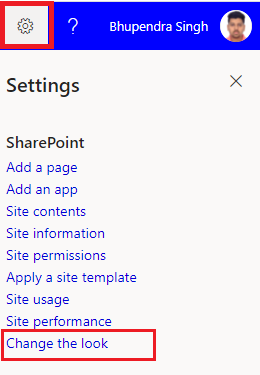
4. Now from the change the look screen, select navigation.
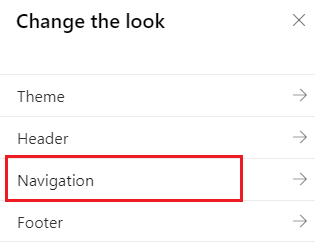
5. Under navigation you can see the option to change the orientation.
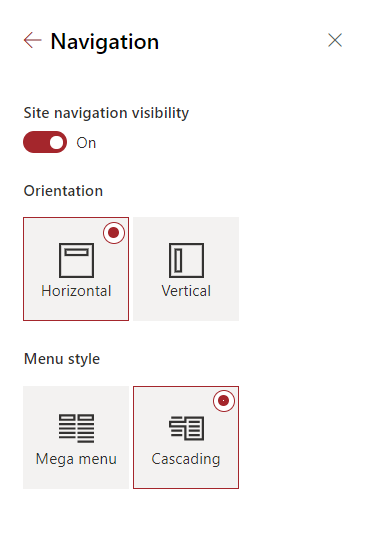
6. Mega menus options are only available for horizontal orientation.
Conclusion
If you were looking for the release of this feature, your wait will soon be over. You can share with your team how the new feature to change the orientation is coming soon and how to do it?
If you have any additional questions about changing the orientation of the team site navigation, or general questions about SharePoint, connect with us.