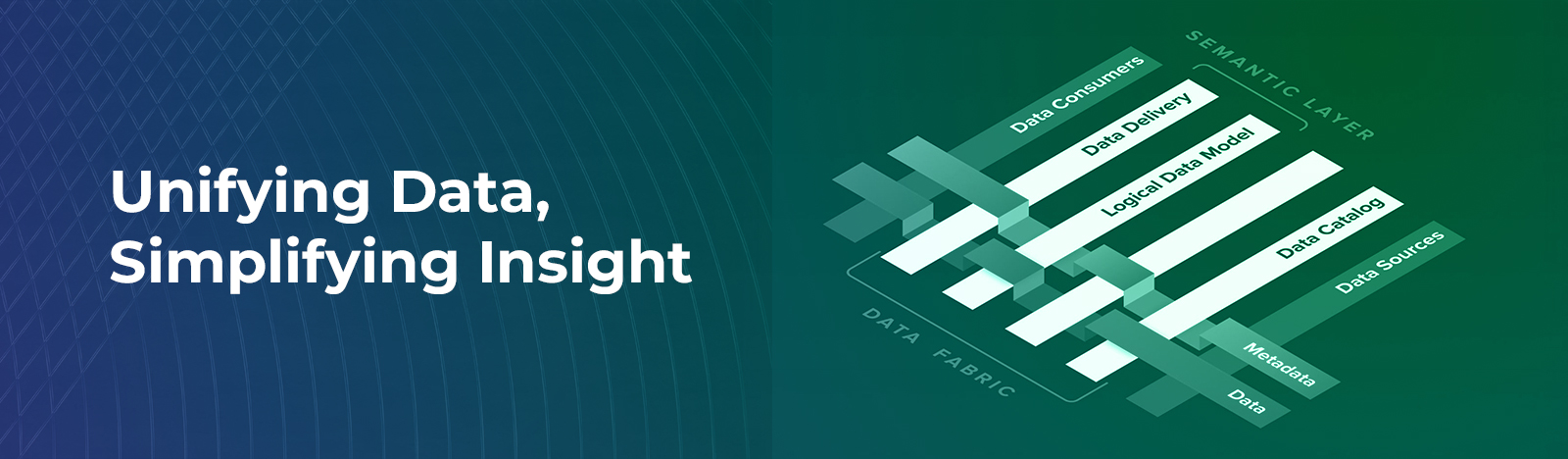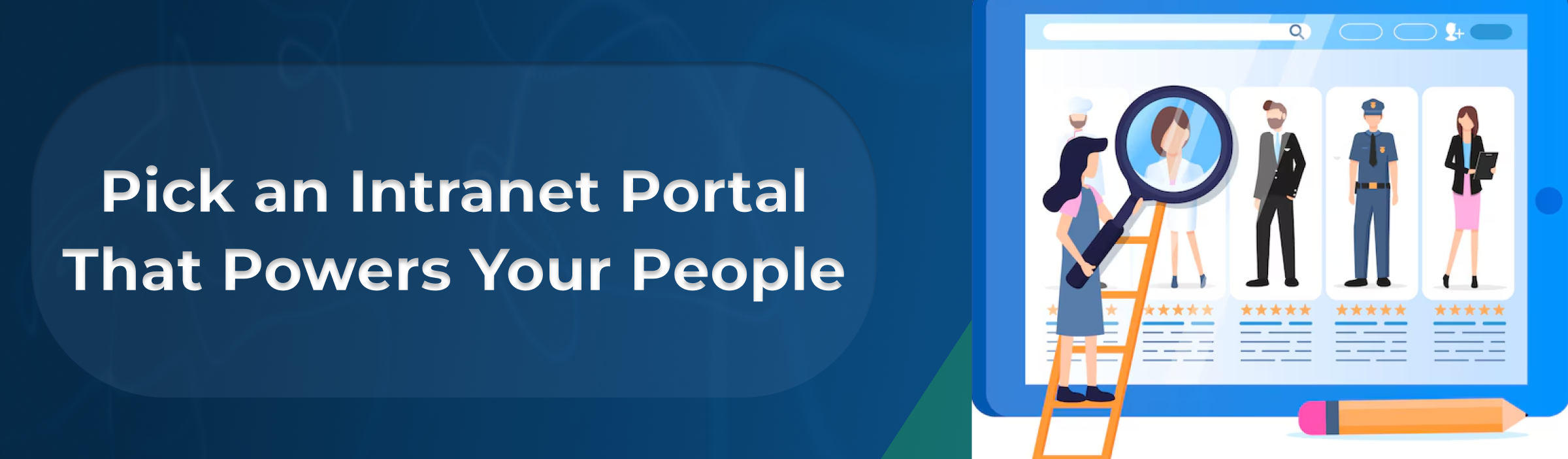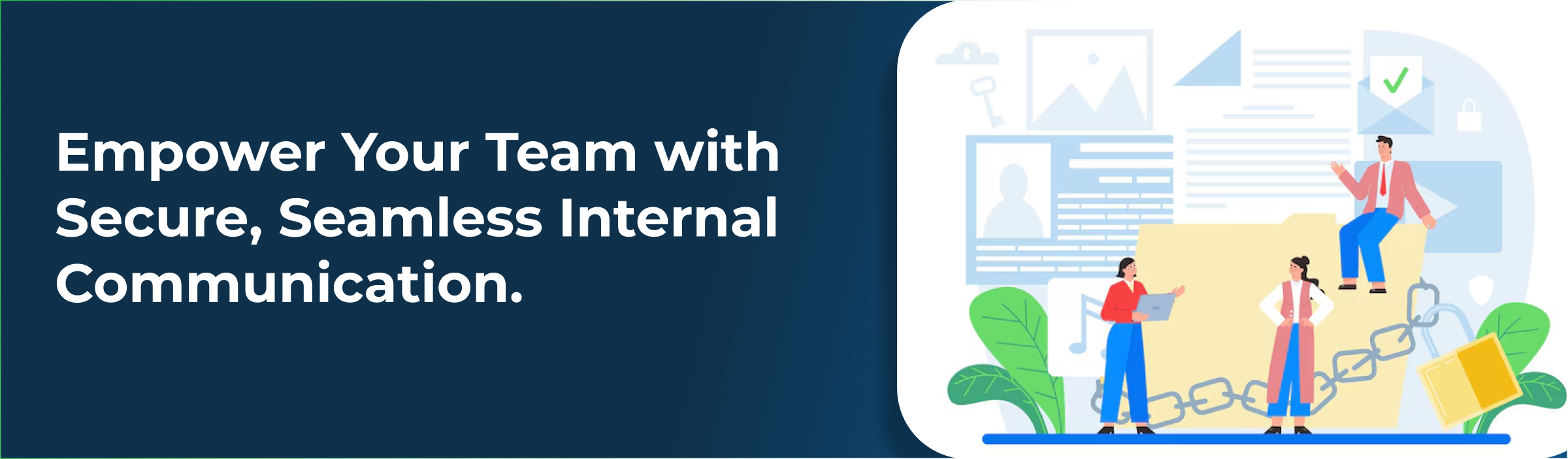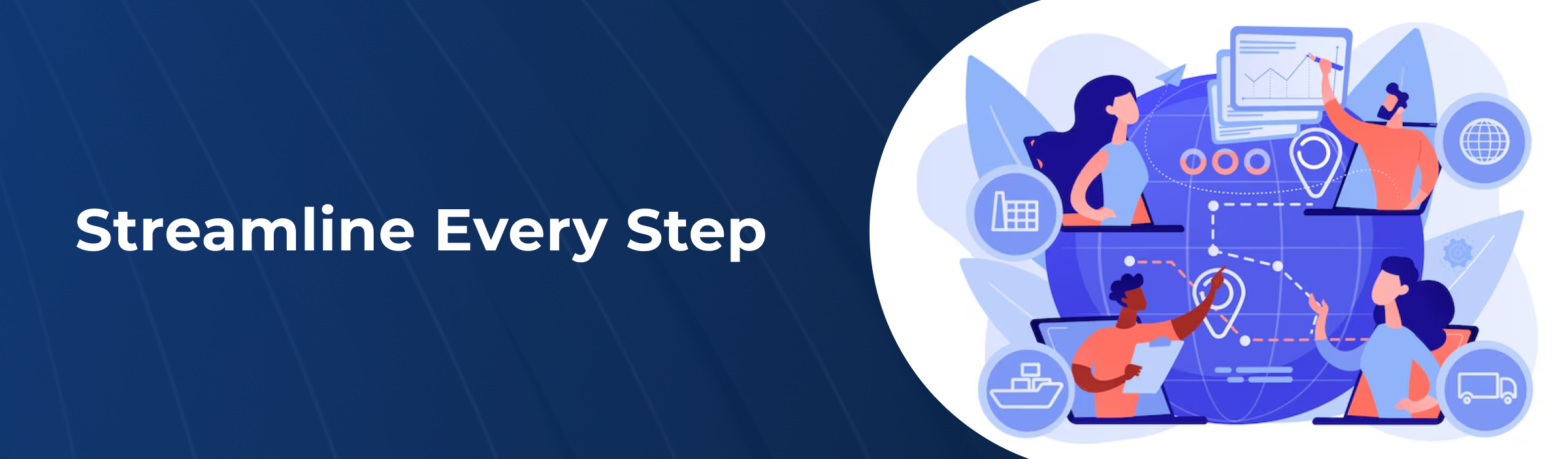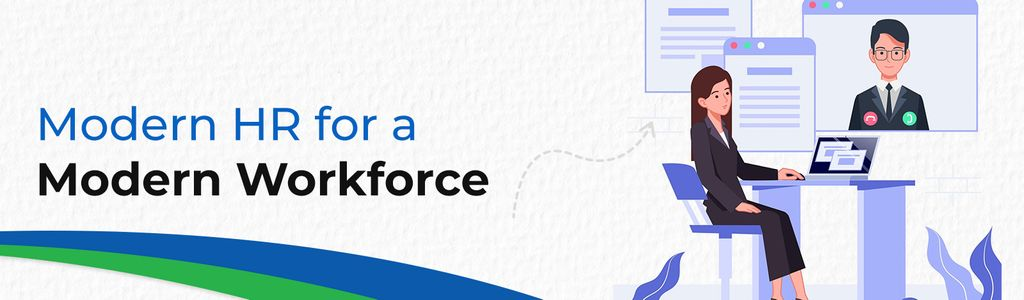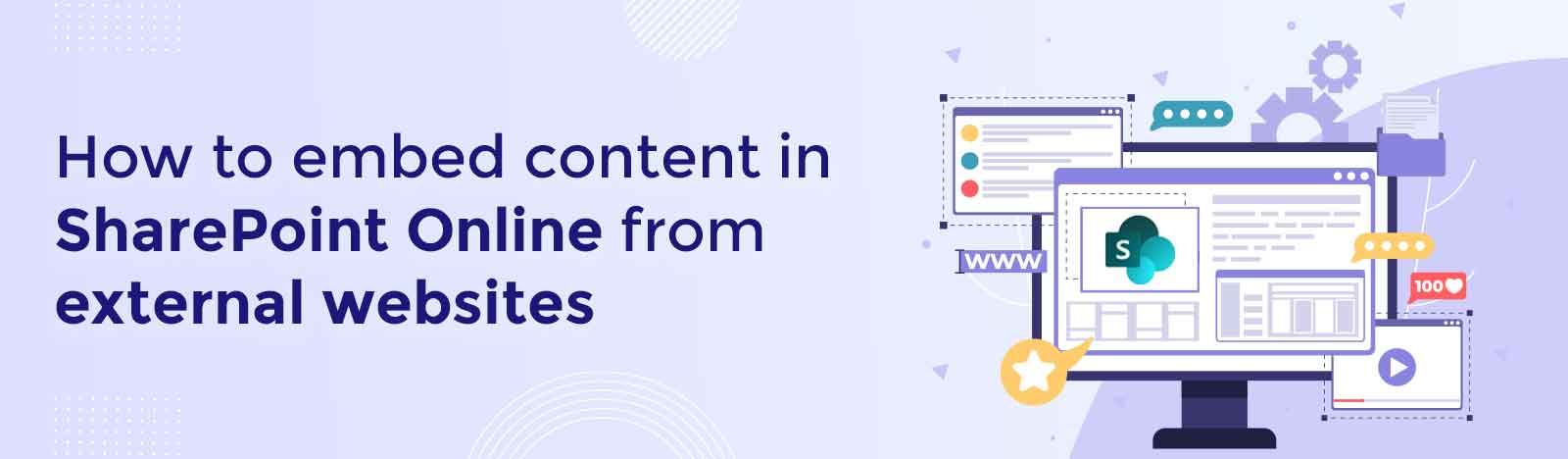How to embed content in SharePoint Online from external websites
If you want to embed content from external websites to SharePoint Online pages, there is an out of the box web part available on for SharePoint modern pages that allows you to bring content from other sources by adding the embed code. The web part called ‘Embed’. In this blog I will explain how to embed content from other sources to SharePoint.
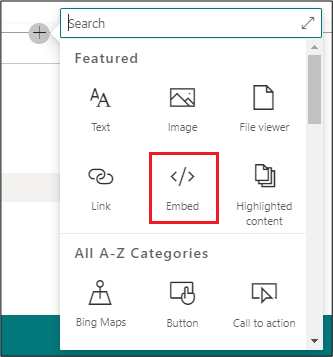
How to add ‘Embed’ webpart on SharePoint Online modern Pages?
1. Go to the page where you would like to add the ‘Embed’ webpart.
2. Edit the page by clicking the ‘Edit’ button from the command bar.
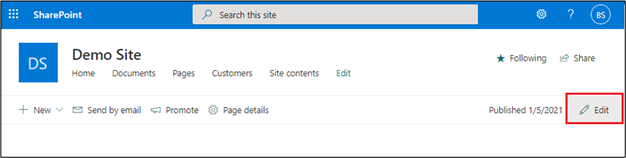
3. click the “+” sign, then choose ‘Embed’ Web Part.
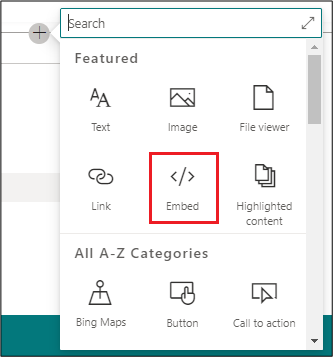
4. Once you add the web part right pan will open, where you can add the embed code. It can either be a secure https:// URL or an i-Frame format.
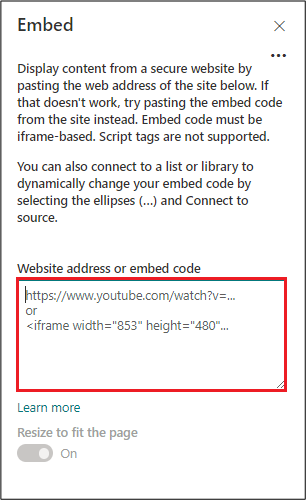
5. In this blog I have embedded a video from youtube.com. So, I first went there and obtained (copied) the video’s embed code and pasted it into the designated area of the Embed web part.
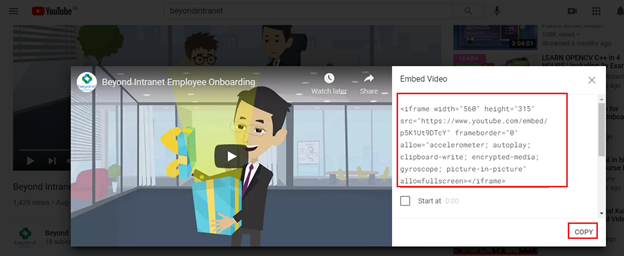
6. Click ‘Republish’ to publish the page.
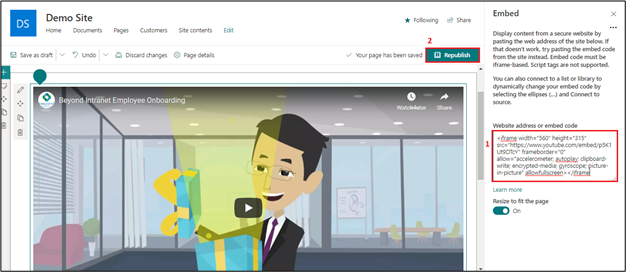
7. Now you can see content from another site appearing on your modern SharePoint page.
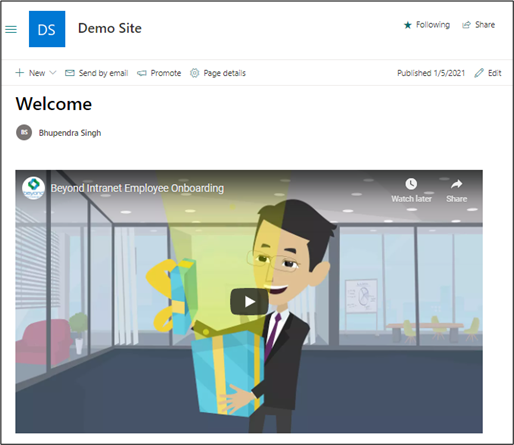
8. You can also refer to this post from Microsoft for more understanding.
Final thoughts
In this blog we have seen how to Embed the content from external websites to modern SharePoint pages, I hope this will help you. If you have any questions or need help solving your SharePoint problems, please contact us today.