- Logging new bugs captured during the testing cycle.
- Setting priority and severity of bugs to low, medium or high statuses
- Sending automatic email notifications.
- Viewing history of all the bugs.
- Viewing summarized and graphical bug reports.
- Recording member’s availability and schedule on calendar.
- Sharing important project documents with respective team members
Smarter way to inform and make your team accountable for fixing software bugs
Bug tracking is now no more a boring task. Check out our easy to use and customizable Bug Tracker solution for SharePoint.
Roles and Features
The Process

1 Creating new bug
- QA team member creates a new bug by entering details like project name, bug title, assigned to, sprint/ release info, status, priority, severity, steps to reproduce, bug type, environment, related issues and saves the information in the system.
- Automatic email notification is sent to the assigned individual/group development team member (i.e. to the bug assignee).

2 Reviewing and resolving bug
- Bug assignee receives automatic email notifications for the bugs logged & assigned to them in the system.
- Bug assignee reviews the pending bugs in their queue and resolves them.
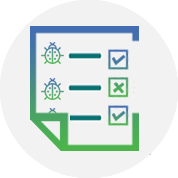
3 Changing bug status
- Bug assignee then marks the bugs as “Fixed” in the system. (By opening the bug details page in the Bug Tracker and under edit option- changing bug status to fixed)
- Automatic email notification is sent to the QA team member/ members, who originally logged the bug.
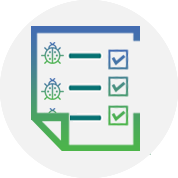
4 Validating and closing Bug
- QA team member reviews the fixes made by bug assignee by again testing the software application.
- QA team member changes the status of the bug as “Closed” (if the bug is found to be fixed).
- In case, the bug is not fixed, then QA team member will mark the status of the bug as “Reopened”, and assign it again to the bug assignee.
