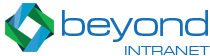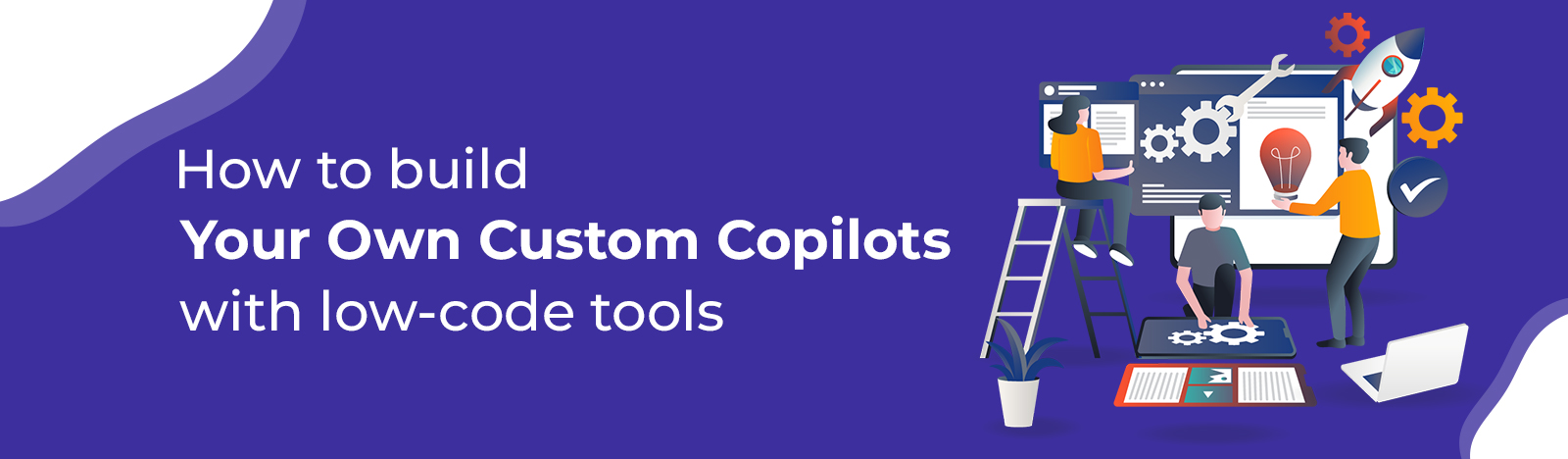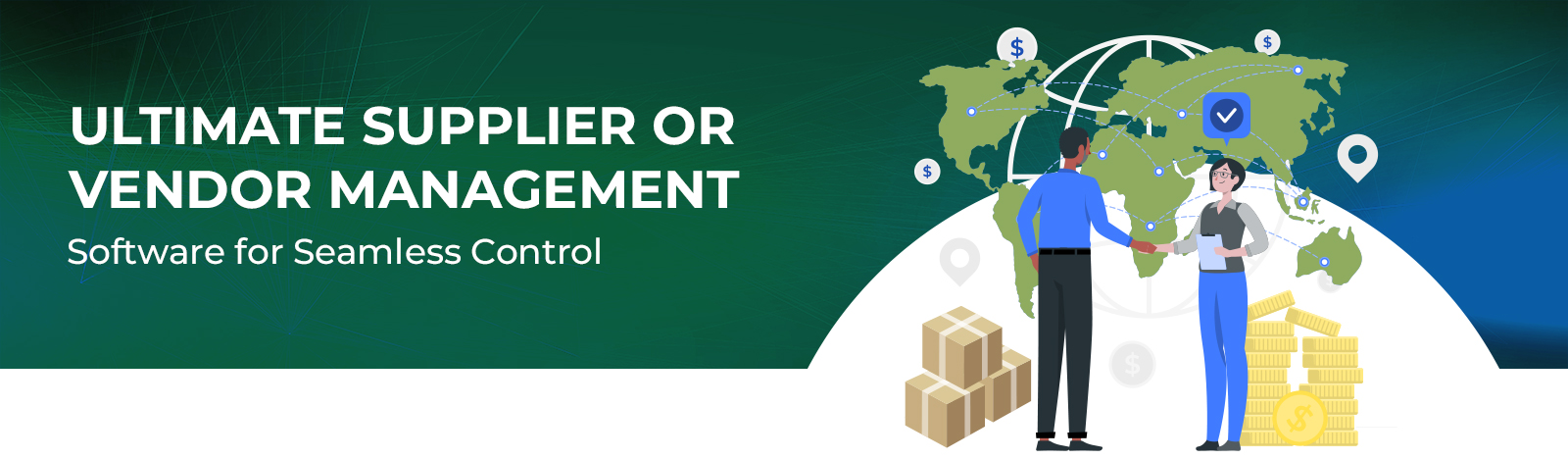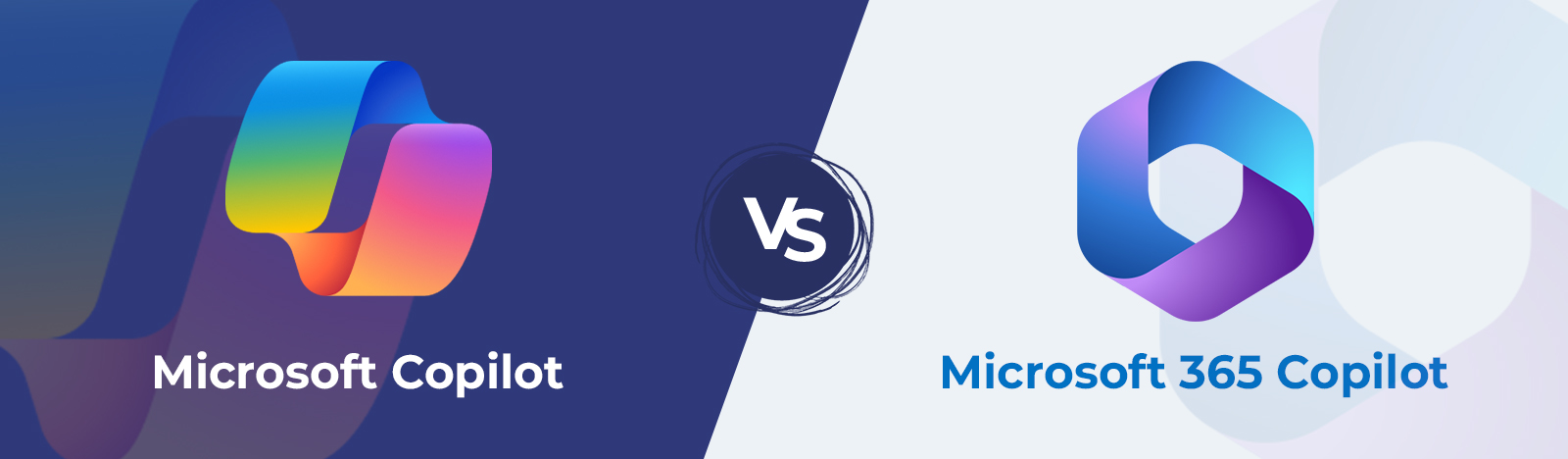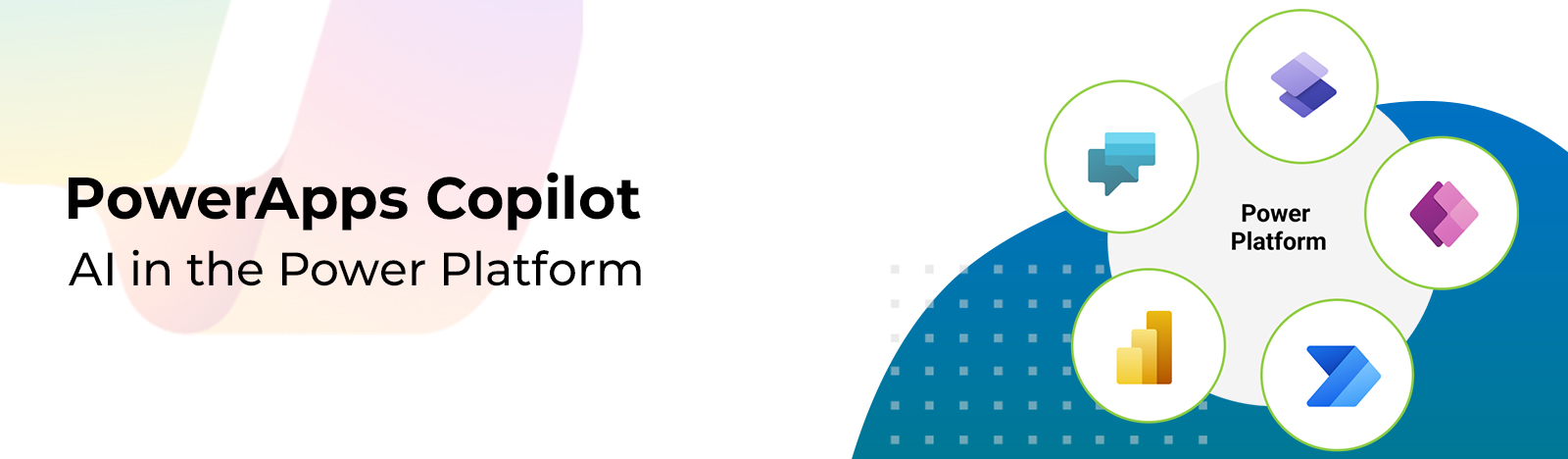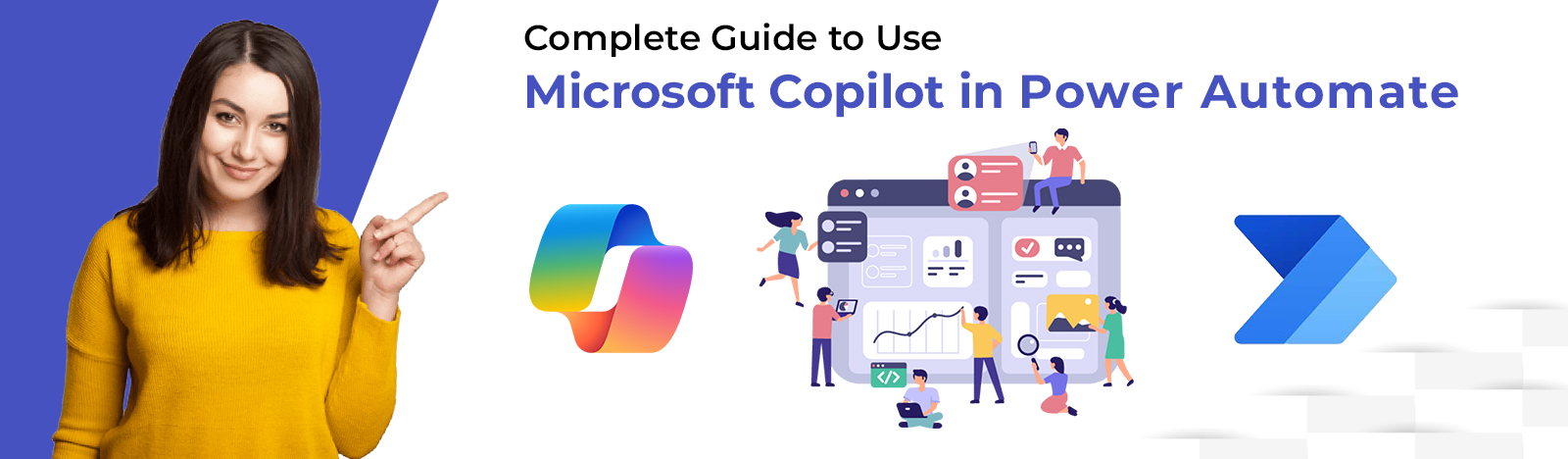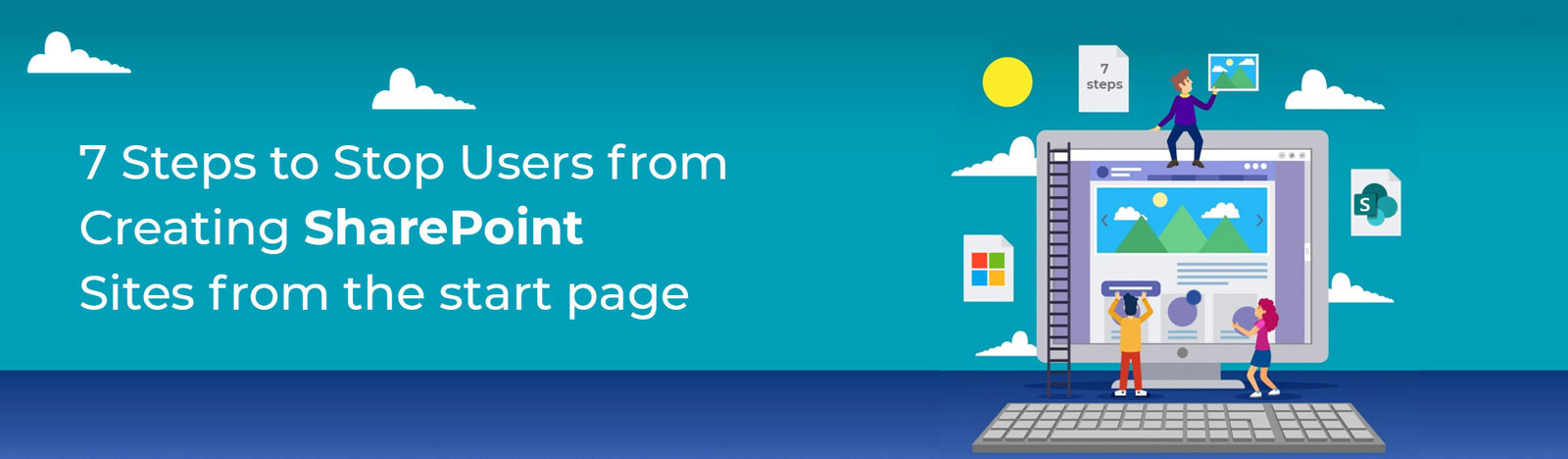7 Steps to Restrict Users from Creating Sites from SharePoint Start Page
In-Office 365, Global and SharePoint Admins have the ability to restrict users from creating their own site. By default, this setting is on and allows anyone in the organization to create and administer their own SharePoint site(s). But there are ways by which one can restrict users from creating sites from the SharePoint start page. Let us know how we can achieve this in quick 7 steps.
1. Check if users have the ability to Create Sites.
When you go to the SharePoint start page, users have the ability to create Team and Communication sites just by clicking on the ‘Create Site’ button.
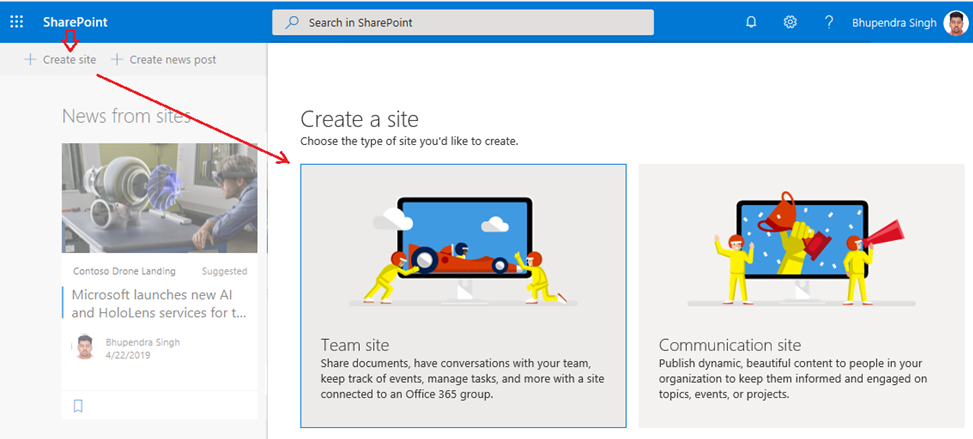
To restrict user(s) from creating SharePoint sites, Global and SharePoint admins need to follow the steps below.
2. Sign in to the Microsoft Admin Section
Global or SharePoint admins can access the dashboard by logging in:
If you are already logged in, click ‘Admin’ from app launcher as shown in the below image. Note: If you see a message that you don’t have permission to access the page, you don’t have admin rights.
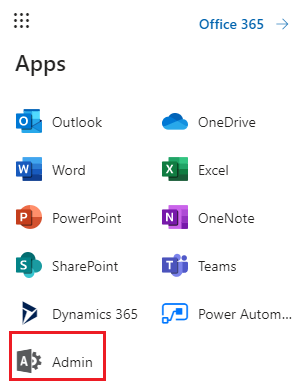
3. Open the Microsoft 365 Admin Center menu
From the ‘Microsoft 365 admin center’, click ‘Show all’ in the left pane.
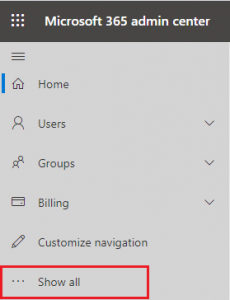
4. Under ‘Admin Center’ select ‘SharePoint’.
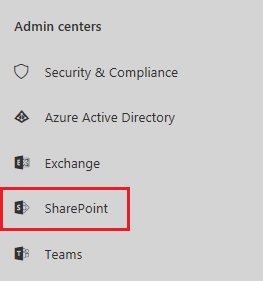
5. Go to the SharePoint admin center settings
Select ‘Settings’ from the menu of the ‘SharePoint admin center’ and then select ‘Site creation’.
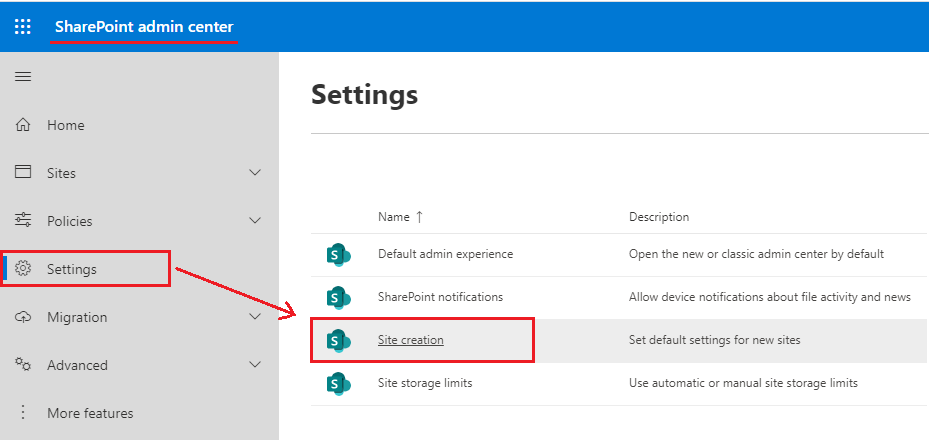
6. The Site Creation Box should appear
In the Site creation box uncheck ‘Let users create sites from the SharePoint start page and OneDrive’ if you want to restrict users from creating new sites click ‘Save’.
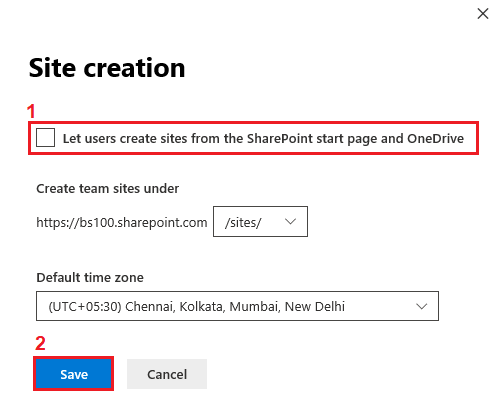
7. Check that your changes worked
Now go back to the SharePoint start page. You will see that the “Create site” button is no longer available.
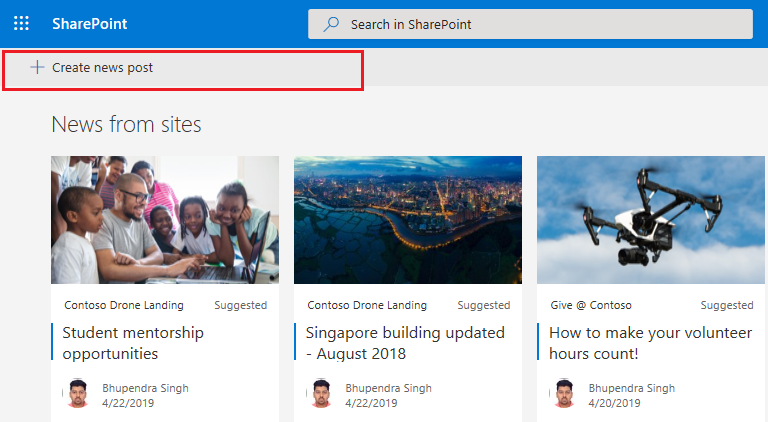
Final Thoughts
Organizations need to have a careful plan when deploying new sites. That way they can manage the process in the most effective way for their organization. Often this requires limiting the number of users who can create sites, so your organization can focus on their efforts.
The process above restricts users from creating SharePoint sites. If you have any questions, please feel free to leave a comment below, or reach out to our SharePoint team for more in-depth questions. You can reach us at [email protected]