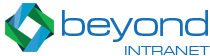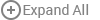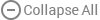Frequently Asked Questions
Feel free to poke around these help topics to find just what you're looking for.
Metro Tiles FAQ
1 How do I create a tile ?
- You can create a tile by creating a new item in the Tiles List.
2 Where do I find the Tiles list ?
- You can navigate to the tiles list from the settings menu on the top right section on the App page.
3 What kind of Tiles can I create ?
- You can create a variety of tiles by combining any values in the configuration settings. A few of the configuration options are listed below:
1. Size
2. Color
3. Text
4. Slide Direction
5. Image
6. Icon
7. Zoom Settings
4 I want to create a tile which is not listed in the given settings. How do I create it ?
- Send in all your suggestions, queries or feature requests at [email protected]. We would soon setup a meeting, take your suggestions and implement it.
5 Why do I need the Pro version of Metro Tiles ?
- The pro version of the Metro Tiles app has a set of features which is not provided in the free version of the app:
1. Ordering of Tiles through drag and drop or manually setting it in the configuration
2. Ability to choose the link behavior of the tiles - Open in new tab or same page.
3. Predefined sets of Tiles - landing page, google, social
6 How do I create a new group of tiles on my page ?
- You can follow the given steps to create a new group of tiles for your site:
1. Install the Metro Tiles app
2. Navigate to the page where you want to add the app
3. Edit the page, Add the webpart from the webpart menu
4. Edit the web part, and give your new tiles group name in the app parts properties > Custom Properties say "homepage"
5. Now, go to site contents > Open the app > Navigate to the configuration section from the settings menu.
6. Add new tiles with homepage as the keyword/group name or change existing tiles group to homepage
You can also check the youtube tutorial here.
7 Are there any other customization options available other than the ones already present in the configuration ?
- All our apps including the Metro Tiles are fully customizable. Please send us your requirements at [email protected]
8 How are the permissions to edit the tiles managed in Metro Tiles ?
- For any user who has Contribute permission or any level above this, He would be normally able to edit/Add/Delete tiles.
- For a user who has read only permissions, He would be able to navigate to the edit tile page, but if he tries to save any tile changes, that would show up an error message stating
“Access Denied: The current user does not have permissions to perform this action”.
It is by SharePoint default behavior: All apps inherit permissions from the sub-web(sub-site) in which it is installed.